With new Xcode 8 beta 4 we started experiencing the following error during CopySwiftLibs build phase:
Effective srcDirs: {(
<DVTFilePath:0x7f865961e970:'/Volumes/Data/Xcode-beta.app/Contents/Developer/Toolchains/XcodeDefault.xctoolchain/usr/lib/swift/iphonesimulator'>,
<DVTFilePath:0x7f8657d02b20:'/Volumes/Data/Xcode-beta.app/Contents/Developer/Toolchains/Swift_2.3.xctoolchain/usr/lib/swift/iphonesimulator'>
)}
error: The following binaries use incompatible versions of Swift:
/Users/user/Projects/git/iphone-swift-1/DerivedData/myApp/Build/Products/Debug-iphonesimulator/myApp.app/myApp
/Users/user/Projects/git/iphone-swift-1/myApp/myAppApi.framework/myAppApi
myAppApi is a subproject in the workspace that contains some shared code (it uses Alamofire).
One thing to note: originally we converted project from Swift 2.2 to Swift 2.3, and then manually upgraded to 3.0.
Does anyone have any idea what might be causing this error?
Thanks!