I am struggling to position elements inside a container.
I found a counter that I modified and implemented on my site.
Everything works so far but somehow I am not able to center the counter inside its container.
http://codepen.io/HendrikEng/pen/NAOmkr
This is how it should look:
html:
<div class="c-counter">
<div class="c-counter__progress-bar c-counter__item">
<div class="c-counter__single-bar">
<h6 class="c-counter__headline">Jahre Erfahrung</h6>
<p class="c-counter__text">Aber wir lernen nie aus.</p>
<span class="c-counter__bar" data-percentage-value="19" data-value="19" style="width: 19%; background-color: rgb(77, 171, 252);"></span>
</div>
</div>
<div class="c-counter__progress-bar c-counter__item">
<div class="c-counter__single-bar">
<h6 class="c-counter__headline">Abgeschlossene Projekte</h6>
<p class="c-counter__text">Und wir haben noch viel mehr vor.</p>
<span class="c-counter__bar" data-percentage-value="568" data-value="568" style="width: 568%; background-color: rgb(77, 171, 252);"></span>
</div>
</div>
<div class="c-counter__progress-bar c-counter__item">
<div class="c-counter__single-bar">
<h6 class="c-counter__headline">Zufriedene Kunden</h6>
<p class="c-counter__text">Wir wollen mehr davon.</p>
<span class="c-counter__bar" data-percentage-value="78" data-value="78" style="width: 78%; background-color: rgb(77, 171, 252);"></span>
</div>
</div>
<div class="c-counter__progress-bar c-counter__item">
<div class="c-counter__single-bar">
<h6 class="c-counter__headline">Prozent Ambitioniert</h6>
<p class="c-counter__text">Und unermüdlich inspiriert</p>
<span class="c-counter__bar" data-percentage-value="100" data-value="100" style="width: 100%; background-color: rgb(77, 171, 252);"></span>
</div>
</div>
<div class="c-counter__progress-bar c-counter__item">
<div class="c-counter__single-bar">
<h6 class="c-counter__headline">Stufen Bis zum 4. Stock</h6>
<p class="c-counter__text">Wir haben auch einen Fahrstuhl</p>
<span class="c-counter__bar" data-percentage-value="88" data-value="88" style="width: 88%; background-color: rgb(77, 171, 252);"></span>
</div>
</div>
</div>
</div>
css:
.c-counter {
background: grey;
margin-top: span(0.8);
margin-bottom: span(.8);
display: inline-block;
}
.c-counter__progress-bar {
display: none;
}
.c-counter__container {
.c-counter__item {
display: inline-block;
text-align: center;
.chart {
position: relative;
width: 155px;
height: 175px;
span {
font-weight: bolder;
font-size: 2.5em;
line-height: 2.5em;
top: 50px;
left: 50px;
position: absolute;
height: 100px;
width: 100px;
-moz-border-radius: 50px;
border-radius: 50px;
background-color: black;
color: white;
}
}
}
}
.c-counter__headline {
font-size: 2em;
background: yellow;
margin-top: 50px;
max-width: 250px;
line-height: .9em;
}
.c-counter__text {
background: green;
font-size: 1.2em;
}
.c-counter__item {
position: relative;
background-color: pink;
width: 250px;
max-width: 250px;
height: 200px;
max-height: 200px;
margin-left: 100px;
}