I see you have edited the question but since I have already worked on this, I am posting an answer.
If you do not know what the formula contains and want to change Relative to Absolute and Absolute/Mixed to Relative then try this
Let's say I have 4 ranges in my Selection as shown below
So I can use RegEx as suggested Here to extract individial addresses and find what kind of formula is it and then do the changes as suggested by @cyboashu
Const sPattern As String = _
"(['].*?['!])?([[A-Z0-9_]+[!])?(\$?[A-Z]+\$?(\d)+(:\$?[A-Z]+\$?(\d)+)?|\$?[A-Z]+:\$?[A-Z]+|(\$?[A-Z]+\$?(\d)+))"
Sub Sample()
Dim sMatches As Object, objRex As Object
Dim rng As Range, aCell As Range
Dim sFormula As String
Dim bAbsMix As Boolean, bRel As Boolean
Set rng = Selection
Set objRex = CreateObject("VBScript.RegExp")
With objRex
.IgnoreCase = True
.Global = True
End With
For Each aCell In rng
objRex.Pattern = """.*?"""
sFormula = aCell.Formula
sFormula = objRex.Replace(sFormula, "")
objRex.Pattern = "(([A-Z])+(\d)+)"
objRex.Pattern = sPattern
If objRex.test(sFormula) Then
Set sMatches = objRex.Execute(sFormula)
If sMatches.Count > 0 Then
For Each Match In sMatches
If Len(Match) = Len(Replace(Match, "$", "")) Then
bRel = True
Else
bAbsMix = True
End If
Next Match
End If
End If
If bAbsMix = True Then '<~~ It is Absolute/Mixed
Debug.Print sFormula & " in " & aCell.Address & " is Absolute/Mixed"
aCell.Formula = Application.ConvertFormula(aCell.Formula, xlA1, xlA1, 4)
Else '<~ It is Relative
Debug.Print sFormula & " in " & aCell.Address & " is Relative"
aCell.Formula = Application.ConvertFormula(aCell.Formula, xlA1, xlA1, 1)
End If
bRel = False: bAbsMix = False
Next aCell
End Sub
In Immediate Window