My goal is to determine the compression parameters of the jpeg image that I have. As I understood from this answer, it's possible using the ImageMagick function identity. I downloaded from the official site and installed ImageMagick-7.0.2-7-Q16-x64-dll.exe. Now, I have an application with GUI called ImageMagick Display that seems useless. Where can I find an IM command line to type this:
identify -format '%Q' yourimage.jpg