I have done the following 2 VBA code in excel. Main purpose is to combine multiple address rows into a single line. Problem is it takes forever to run. Is there anyway I can optimise it?
The data is as such, there is a case# for each of the customer address. The customer address can be split into multiple rows. Example: "Address row 1 - Block 56", "Address row 2 - Parry Avenue", "address row 3 - Postal code". There is a blank space between each new address.
My purpose is to combine the address into a single line, and remove the empty rows in between the case numbers eg "Block 56 Parry Avenue Postal code". There are approx 26K case numbers.
Sub test()
Dim l As Long
Dim lEnd As Long
Dim wks As Worksheet
Dim temp As String
Application.EnableEvents = False
Application.ScreenUpdating = False
Set wks = Sheets("data")
wks.Activate
lEnd = ActiveSheet.UsedRange.Rows.Count
For l = 3 To lEnd
If Not IsEmpty(Cells(l, 1)) Then
Do Until IsEmpty(Cells(l + 1, 4))
temp = Cells(l, 4).Value & " " & Cells(l + 1, 4).Value
Cells(l, 4).Value = temp
Cells(l + 1, 4).EntireRow.Delete
Loop
Else: Cells(l, 1).EntireRow.Delete
Do Until IsEmpty(Cells(l + 1, 4))
temp = Cells(l, 4).Value & " " & Cells(l + 1, 4).Value
Cells(l, 4).Value = temp
Cells(l + 1, 4).EntireRow.Delete
Loop
End If
Next l
End Sub
and the 2nd code I tried
Sub transformdata()
'
Dim temp As String
Application.ScreenUpdating = False
Application.Calculation = xlCalculationManual
Range("A3").Select
Do Until IsEmpty(ActiveCell) And IsEmpty(ActiveCell.Offset(1, 0))
Do Until IsEmpty(ActiveCell.Offset(1, 3))
temp = ActiveCell.Offset(, 3).Value & " " & ActiveCell.Offset(1, 3).Value
ActiveCell.Offset(, 3).Value = temp
ActiveCell.Offset(1, 3).EntireRow.Delete
Loop
ActiveCell.Offset(1, 0).EntireRow.Delete
ActiveCell.Offset(1, 0).Select
Loop
Application.ScreenUpdating = True
Application.Calculation = xlCalculationAutomatic
End Sub