To fit but will leave empty areas on the sides or top bottom if aspects do not match.
var scale = Math.min(innerWidth / canvas.width, innerHeight / canvas.height);
or to fill but will clip canvas if aspects do not match
var scale = Math.max(innerWidth / canvas.width, innerHeight / canvas.height);
for display 1600 by 500 and canvas 1920 by 1080
1600 / 1920 = 0.8333;
500 / 1080 = 0.463;
thus to fit canvas will be 0.463 * (1920,1080) = (889,500) empty on sides
and to fill canvas will be 0.8333 * (1920,1080) = (1600,900) clipped top and bottom.
More info on scale and fit can be found below.
If you are scaling to fill the canvas you will need to account for the clipped area and find the offset to the top left corner of the canvas (this will be off the page).
var leftOffset = 0;
var topOffset = 0;
var canW = scale * canvas.width;
var canH = scale * canvas.height;
if(canW > innerWidth ){
leftOffset = ((canW - innerWidth) / canW) * 1920 / 2;
}else
if(canH > innerHeight ){
topOffset = ((canH - innerHeight) / canH) * 1080 / 2;
}
Your canvas will fill the page innerWidth and innerHeight but you will need to offset all rendering. This can be done by setting the transform to the correct offsets
ctx.setTransform(1,0,0,1,-leftOffset, -topOffset);
The canvas display size will be
canvas.style.width = innerWidth + "px";
canvas.style.height = innerHeight + "px";
and the canvas resolution will be
canvas.width = 1920 - (leftOffset * 2);
canvas.height = 1080 - (topOffset * 2);
Below is an example of the code in action. Very lazy coding, just to show it working should really not create and destroy canvas on resizes. Also as fiddle because it has resizable panels to test with.
var canvas;
var createCanvas = function(){
if(canvas !== undefined){
document.body.removeChild(canvas);
}
var canWidth = 1920;
var canHeight = 1080;
var scale = Math.max(innerWidth /canWidth, innerHeight / canHeight);
var leftOffset = 0;
var topOffset = 0;
var canW = scale * canWidth;
var canH = scale * canHeight;
if(canW > innerWidth ){
leftOffset = ((canW - innerWidth) / canW) * canWidth / 2;
}else
if(canH > innerHeight ){
topOffset = ((canH - innerHeight) / canH) * canHeight / 2;
}
canvas = document.createElement("canvas");
canvas.style.position = "absolute";
canvas.style.top = "0px";
canvas.style.left = "0px";
canvas.style.width = innerWidth + "px";
canvas.style.height = innerHeight + "px";
canvas.width = canWidth - (leftOffset * 2);
canvas.height = canHeight - (topOffset * 2);
document.body.appendChild(canvas);
var ctx = canvas.getContext("2d");
ctx.setTransform(1,0,0,1,-leftOffset, -topOffset);
ctx.beginPath();
ctx.arc(canWidth / 2, canHeight/2, 400,0,Math.PI * 2);
ctx.stroke();
}
window.addEventListener('resize',createCanvas);
createCanvas();
Scaling to fit
Means that the whole image will be visible but there may be some empty space on the sides or top and bottom if the image is not the same aspect as the canvas. The example shows the image scaled to fit. The blue on the sides is due to the fact that the image is not the same aspect as the canvas.
Scaling to fill
Means that the image is scaled so that all the canvas pixels will be covered by the image. If the image aspect is not the same as the canvas then some parts of the image will be clipped. The example shows the image scaled to fill. Note how the top and bottom of the image are no longer visible.
Example Scale to fit
var image = new Image();
image.src = "imgURL";
image.onload = function(){
scaleToFit(this);
}
function scaleToFit(img){
// get the scale
var scale = Math.min(canvas.width / img.width, canvas.height / img.height);
// get the top left position of the image
var x = (canvas.width / 2) - (img.width / 2) * scale;
var y = (canvas.height / 2) - (img.height / 2) * scale;
ctx.drawImage(img, x, y, img.width * scale, img.height * scale);
}
Example Scale to fill
var image = new Image();
image.src = "imgURL";
image.onload = function(){
scaleToFill(this);
}
function scaleToFill(img){
// get the scale
var scale = Math.max(canvas.width / img.width, canvas.height / img.height);
// get the top left position of the image
var x = (canvas.width / 2) - (img.width / 2) * scale;
var y = (canvas.height / 2) - (img.height / 2) * scale;
ctx.drawImage(img, x, y, img.width * scale, img.height * scale);
}
The only differance between the two functions is getting the scale. The fit uses the min fitting scale will the fill uses the max fitting scale.