Images can be placed in place of radio buttons by using label and span elements.
<div class="customize-radio">
<label>Favourite Smiley</label>
<br>
<label for="hahaha">
<input type="radio" name="smiley" id="hahaha">
<span class="haha-img"></span>
HAHAHA
</label>
<label for="kiss">
<input type="radio" name="smiley" id="kiss">
<span class="kiss-img"></span>
Kiss
</label>
<label for="tongueOut">
<input type="radio" name="smiley" id="tongueOut">
<span class="tongueout-img"></span>
TongueOut
</label>
</div>
Radio button should be hidden,
.customize-radio label > input[type = 'radio'] {
visibility: hidden;
position: absolute;
}
Image can be given in the span tag,
.customize-radio label > input[type = 'radio'] ~ span{
cursor: pointer;
width: 27px;
height: 24px;
display: inline-block;
background-size: 27px 24px;
background-repeat: no-repeat;
}
.haha-img {
background-image: url('hahabefore.png');
}
.kiss-img{
background-image: url('kissbefore.png');
}
.tongueout-img{
background-image: url('tongueoutbefore.png');
}
To change the image on click of radio button, add checked state to the input tag,
.customize-radio label > input[type = 'radio']:checked ~ span.haha-img{
background-image: url('haha.png');
}
.customize-radio label > input[type = 'radio']:checked ~ span.kiss-img{
background-image: url('kiss.png');
}
.customize-radio label > input[type = 'radio']:checked ~ span.tongueout-img{
background-image: url('tongueout.png');
}
If you have any queries, Refer to the following link, As I have taken solution from the below blog,
http://frontendsupport.blogspot.com/2018/06/cool-radio-buttons-with-images.html