So basically I've got a game board going, represented by a TableLayoutPanel. Each cell of the TableLayoutPanel represents a space on the board and contains a Panel. Each Panel has a Label in it to display what is currently in that space (e.g. a character or building) and its BackColor represents what kind of terrain that space is (e.g. Land, Water, etc.). When the player attempts to move a character, each possible space that that character can move will become "highlighted." The player will then double click one of the highlighted spaces to move the character there.
In order to highlight a space, I add a Panel to the existing Panel (the one that already has a Label in it).
So to recap, TableLayoutPanel --> Panel --> Label, Panel.
The main problem I'm having is that I can't get the "highlight-Panel" to center within its parent Panel; it's always Top-Left Centered. I want to be able to see part of the BackColor of the parent Panel in order to make it easier for the player to decide where to go. Thus, setting Dock to Fill is not an option. The highlight-Panel is slightly smaller than the parent Panel, thereby allowing for the edges of the parent Panel's BackColor to be visible. Yes, Anchor is set to None.
The secondary problem is that I cannot get any of the Labels' text colors to change. I've tried changing it at initialization or more directly with a specific location using "tableLayoutPanel.GetControlFromPosition(16, 4).Controls[0].ForeColor = Color.White;" but nothing seems to work.
To be honest, I'm not interested in super complicated hack fixes. But if there's something simple or something I missed, I'd really appreciate some input. Thanks.
This is the code that creates the TableLayoutPanel, the Panels within that, and the Labels within each Panel:
// Create TableLayoutPanel to hold Panels
tableLayoutPanel = new TableLayoutPanel()
{
RowCount = 1,
ColumnCount = 1,
AutoSize = true,
AutoSizeMode = AutoSizeMode.GrowAndShrink,
Location = new Point(12, 12),
Dock = DockStyle.Fill,
AutoScroll = true,
};
// Add tableLayoutPanel to the form
this.Controls.Add(tableLayoutPanel);
// Reset and add rows/columns + styles
tableLayoutPanel.RowStyles.Clear();
tableLayoutPanel.ColumnStyles.Clear();
for (int i = 0; i < rows; i++)
{
tableLayoutPanel.RowCount++;
tableLayoutPanel.RowStyles.Add(new RowStyle(SizeType.Percent, 50F));
}
tableLayoutPanel.RowCount--;
for (int j = 0; j < cols; j++)
{
tableLayoutPanel.ColumnCount++;
tableLayoutPanel.ColumnStyles.Add(new ColumnStyle(SizeType.Percent, 50F));
}
tableLayoutPanel.ColumnCount--;
// Add Panels to TableLayoutPanel
for (int i = 0; i < rows; i++)
{
for (int j = 0; j < cols; j++)
{
// Create new Panel
Panel space = new Panel()
{
BackColor = SystemColors.ActiveCaption,
BorderStyle = BorderStyle.FixedSingle,
Margin = new Padding(0),
Size = new Size(45, 45)
};
space.MouseClick += new MouseEventHandler(clickOnSpace);
// Create new Label
Label info = new Label()
{
Size = new Size(93, 93),
Text = "Info",
Dock = DockStyle.Fill,
TextAlign = ContentAlignment.MiddleCenter,
Enabled = false,
Font = new Font("Microsoft Sans Serif", 6),
ForeColor = Color.White
};
// Add Label to Panel
space.Controls.Add(info);
// Add Panel to TableLayoutPanel
tableLayoutPanel.Controls.Add(space, j, i);
}
}
And the code that creates the highlight-Panel:
// Highlight potential positions using possibleMoves
private void Highlight(List<Tuple<int, int>> possibleMoves, int remaining)
{
int r = 0;
int c = 0;
foreach (Tuple<int, int> pair in possibleMoves)
{
r = pair.Item1;
c = pair.Item2;
// If highlight-Panel doesn't already exist
if (tableLayoutPanel.GetControlFromPosition(c, r).Controls.Count == 1)
{
// Create a Panel to highlight the space
Panel highlight = new Panel()
{
Name = "highlight",
Size = new Size(30, 30),
BackColor = Color.Yellow,
Anchor = AnchorStyles.None
};
highlight.MouseDoubleClick += new MouseEventHandler(doubleClickOnSpace);
// Add highlight Panel to space Panel
tableLayoutPanel.GetControlFromPosition(c, r).Controls.Add(highlight);
// Bring highlight Panel to front
tableLayoutPanel.GetControlFromPosition(c, r).Controls[1].BringToFront();
}
}
}