How do you remove unneeded space around images in HTML?
One of my images is coming to far away from the text, and it is messing up the look of the website. There is nothing wrong with the CSS I am using, but I believe because that there is too many HTML tags around it, it has a large space.
Please limit solutions to basic CSS and HTML, as per I can properly understand how it works.
EDIT: I am sorry, I was a bit vague about what my challenge was. I am using the Bootstrap Library, and have been looking a this following template:
http://www.markups.io/preview/varsity/
I really like the template, and I am occasionally taking code snippets out of it. I used the top bar, and replaced their logo with a different image. The image looks fine on desktop, but when a go on my mobile phone, it comes out what too low covering some important content. Anything you guys can do?
EDIT 2:
I have attached two photos of the look and what the problem looks like. The first one is the Desktop view (which is great), and the second one is the mobile view (which is too low). I don't have any more information... from the original post to EDIT 1, EDIT 2, that is all the info that I have.