You do not need to use a progress bar per se as you can't calculate the percentage of work done. In such a case, it is better to let the user know of what you(or the code is doing). You could use Application.StatusBar to update but how many of us actually look down there? Also there's nothing more fancy than a form popping up and updating you about the status... You can also use Animated GIFS on the userform if you want.
I tried to use a userform that showing "Please wait one minute` But i find that it need to spend some times on loading the new userform . That makes the whole application much loading time
Ok You never show progress in the UserForm_Initialize() event of the userform. Show the progress when the process actually starts. If required, move everything to UserForm_Activate() or in a click of a Commandbutton. I am using UserForm_Click() for demonstration purpose.
Let's say we have a userform which looks like below with a Frame and Listbox` control.
Put this code in the userform
Private Sub UserForm_Click()
ListBox1.AddItem "I am performing something in a loop..."
ListBox1.Selected(ListBox1.ListCount - 1) = True
For i = 1 To 10
Wait 3
Next i
ListBox1.AddItem "I am now writing something to the workbook..."
ListBox1.Selected(ListBox1.ListCount - 1) = True
Range("A1").Value = "Sid"
ListBox1.AddItem "I am performing something again in a loop..."
ListBox1.Selected(ListBox1.ListCount - 1) = True
For i = 1 To 10
Wait 3
Next i
'
'~~> And So on
'
End Sub
Private Sub Wait(ByVal nSec As Long)
nSec = nSec + Timer
While nSec > Timer
DoEvents
Wend
End Sub
Logic:
- Before starting any process, add the description to the listbox. I have added sample processes and descriptions in the above code. Please amend them to suit your needs.
- Notice the line
ListBox1.Selected(ListBox1.ListCount - 1) = True? This will ensure that the recent most entry is always selected. This also ensure that the Listbox scrolls to the latest entry if many things are added to the listbox.
In Action
EDIT
You have misunderstood how it works :)
- Add a listbox on the form as shown in the image above.
- Delete all code from the userform and replace it with this code
Now run the code.
Private Sub UserForm_Activate()
ListBox1.AddItem "Generating random numbers..."
ListBox1.Selected(ListBox1.ListCount - 1) = True
DoEvents
For i = 1 To 1000
For j = 1 To 1000
ThisWorkbook.Sheets("content").Cells(i, j) = Rnd
Next
Next
ListBox1.AddItem "Copying and working with Content sheet..."
ListBox1.Selected(ListBox1.ListCount - 1) = True
DoEvents
Row = ThisWorkbook.Sheets("content").Range("A" & Rows.Count).End(xlUp).Row
Set wb = Workbooks.Add
ThisWorkbook.Sheets("content").Copy Before:=wb.Sheets(1)
wb.Sheets(1).Cells(Row, 1) = Application.WorksheetFunction.Sum(wb.Sheets(1).Range("A:A"))
wb.Sheets(1).Cells(Row, 2) = Application.WorksheetFunction.Sum(wb.Sheets(1).Range("B:B"))
wb.Sheets(1).Cells(Row, 3) = Application.WorksheetFunction.Sum(wb.Sheets(1).Range("C:C"))
wb.Sheets(1).Cells(Row, 4) = Application.WorksheetFunction.Sum(wb.Sheets(1).Range("D:D"))
wb.Sheets(1).Cells(Row, 5) = Application.WorksheetFunction.Sum(wb.Sheets(1).Range("E:E"))
wb.Sheets(1).Cells(Row, 6) = Application.WorksheetFunction.Sum(wb.Sheets(1).Range("F:F"))
wb.Sheets(1).Cells(Row, 7) = Application.WorksheetFunction.Sum(wb.Sheets(1).Range("G:G"))
wb.Sheets(1).Cells(Row, 8) = Application.WorksheetFunction.Sum(wb.Sheets(1).Range("H:H"))
wb.Sheets(1).Cells(Row, 9) = Application.WorksheetFunction.Sum(wb.Sheets(1).Range("I:I"))
wb.Sheets(1).Cells(Row, 10) = Application.WorksheetFunction.Sum(wb.Sheets(1).Range("K:K"))
ListBox1.AddItem "Saving File..."
ListBox1.Selected(ListBox1.ListCount - 1) = True
DoEvents
strFileName = "c:\Users\" & Environ("Username") & "\Desktop\" & ThisWorkbook.Sheets("content").Cells(1, 1) & ".xlsx"
wb.SaveAs strFileName
ThisWorkbook.Sheets("content").Cells.Clear
ListBox1.AddItem "Done!"
ListBox1.Selected(ListBox1.ListCount - 1) = True
DoEvents
End Sub