My goal is to see the tree of dependencies (such as: appcompat, dagger, etc) in a particular project.
Like the one IntelliJ:
My goal is to see the tree of dependencies (such as: appcompat, dagger, etc) in a particular project.
Like the one IntelliJ:
The image in the question doesn't really show a tree, just a flat list of everything compiled into the app.
Are you using Gradle?
If so, you can truly see the "tree" by running a Gradle command
Android documentation: View the dependency tree
- Select View > Tool Windows > Gradle (or click Gradle icon in the tool windows bar).
- Expand AppName > Tasks > android and double-click
androidDependencies. After Gradle executes the task, the Run window should open to display the output.
(produces tree-like list)
./gradlew app:dependencies
and/or
(produces flat list)
./gradlew app:androidDependencies
Where app is your module's name
And you get something like so
+--- MyApp:mylibrary:unspecified
| \--- com.android.support:appcompat-v7:25.3.1
| +--- com.android.support:animated-vector-drawable:25.3.1
| | \--- com.android.support:support-vector-drawable:25.3.1
| | \--- com.android.support:support-v4:25.3.1
| | \--- LOCAL: internal_impl-25.3.1.jar
| +--- com.android.support:support-v4:25.3.1
| | \--- LOCAL: internal_impl-25.3.1.jar
| \--- com.android.support:support-vector-drawable:25.3.1
| \--- com.android.support:support-v4:25.3.1
| \--- LOCAL: internal_impl-25.3.1.jar
\--- com.android.support:appcompat-v7:25.3.1
+--- com.android.support:animated-vector-drawable:25.3.1
| \--- com.android.support:support-vector-drawable:25.3.1
| \--- com.android.support:support-v4:25.3.1
| \--- LOCAL: internal_impl-25.3.1.jar
+--- com.android.support:support-v4:25.3.1
| \--- LOCAL: internal_impl-25.3.1.jar
\--- com.android.support:support-vector-drawable:25.3.1
\--- com.android.support:support-v4:25.3.1
\--- LOCAL: internal_impl-25.3.1.jar
For specific flavor use the command
gradle app:dependencies --configuration <flavorNameRuntimeClasspath>
Note: If you run ls (or dir on Windows) in that folder, and don't see gradlew (or gradlew.bat), you are in the wrong folder.
On the right side, open the gradle tab > click the gradle icon (execute gradle task), in the popup dialog enter :
app:dependencies
in the command line field > ok
Inspect and visualize each dependency in the dependency graph of your project, as resolved by Gradle during project sync, by following these steps:
dependenciesIn the Run panel you will find the dependency tree.
Another method:
Open the Gradle panel
Find the "(root)" postfix and open (app's folder name)
Open the Tasks node
Open the android node
Double click on the "androidDependencies"
In the Run panel you will find the dependency list
Before a normal build switch back to the normal Build Configuration (next to the hammer)
How to find what dependency is updated: https://github.com/ben-manes/gradle-versions-plugin
Usage
Add this to project level build.gradle
apply plugin: "com.github.ben-manes.versions"
buildscript {
repositories {
jcenter()
}
dependencies {
classpath "com.github.ben-manes:gradle-versions-plugin:0.20.0"
}
}
Sync Now
dependencyUpdatesIn the Run panel you will find the result.
terminal command to see all dependencies list is
./gradlew -q dependencies app:dependencies --configuration implementation
Simple use is to type text to Terminal or PowerShell:
./gradlew app:dependencies
Advanced usage:
./gradlew app:dependencies --configuration implementation
./gradlew app:dependencies --configuration testImplementation
./gradlew app:dependencies --configuration androidTestImplementation