Comments on your code
Application.DisplayAlerts = False means the user will not see any alerts. In my view this is dangerous. I use this statement so:
Application.DisplayAlerts = False
Delete worksheet
Application.DisplayAlerts = True
That is, I switch off alerts for a single statement. I will have already checked with the user, if appropriate, that it alright to delete the worksheet.
If MyFile = "Transport_data.xlsm" Then
Exit Sub
End If
I assume Transport_data.xlsm is the workbook containing the macro. Typically, Dir returns files in the order created so any files created after Transport_data.xlsm will not be processed. You want something like:
If MyFile <> "Transport_data.xlsm" Then
Process file
End If
It is worth noting that ThisWorkbook.Name gives the name of the workbook holding the macro that is running. So the following would still work if you change the name of the workbook:
If MyFile <> ThisWorkbook.Name Then
Process file
End If
Worksheets(N) is the Nth worksheet along the Tab. If the user changes the sequence of the worksheets, the worksheet numbers change and you may not get the worksheet you expect.
Always identify a worksheet by name: Worksheets("xxxxx")
Worksheets(N)Activate is slow and should be avoided.
In the following, you activate Worksheets(2) then fully qualify which worksheet you want in the
Following statement:
Worksheets(2).Activate
erowc = Worksheets(2).Cells(Rows.Count, 1).End(xlUp).Offset(1, 0).Row
You do not need the Activate
You use
`ThisWorkbook.Worksheets(2).Range(Cells(erowc, 1), Cells(Dim1 + erowc - 1, Dim2)).Value = Matrice`
to download to the destination range but load Matrice from the source range cell by cell. You can load Matrice in the same way.
Dim Matrice As Variant
Matrice = SourceRange.Value ' This will size Matrice as required
DestinationRange.Value = Matrice
Your requirement
You want to extract data from multiple workbooks not all stored in the same folder. You assume (hope) the worksheet you require is the first worksheet. Your macro copies the entire worksheet but your text implies you want to be more selective. Since you want to automate the process, I assume this is a process that is repeated at intervals.
I am perhaps leaping to conclusions but this sounds like a requirement of one of my clients. They received multiple workbooks from their sources but they only needed selected information for their management summary. They were performing the consolidation manually which was time consuming and error prone. If your requirement is anything like theirs, you do not want the user to select files; you want the process fully automated. I no longer have the code I created for that client but I have created a simple version from memory.
I have created a workbook with a worksheet named “Instructions”. They had multiple such worksheets because they had several consolidations. However, one is enough to show the principle. The worksheet has multiple rows. Each row specifies the copying of a range from one workbook to another. The columns are:
Source Folder
range Workbook name
Worksheet name
Left column \
Top row | Source range
Right column |
Bottom row /
Destination Folder
range Workbook name
Worksheet name
Top left destination cell
This is an image of my test data:
Note: this data is designed to test the macro; it is not a particularly sensible set of instructions.
In the system I created for the client and the simple macro I have created for you, Folder is a fixed string. For example: “C:\Users\noStress\Desktop\Workbook test\Destinatia mea” or “C:\Users\ajdal\Desktop\Workbooks\CopyRanges”. The folder name must be specified on the first instruction row. It only need be specified on subsequent rows if it changes.
In the macro I have created for you, Workbook name is fixed. For example: “A.xlsx” or “B.xlsx”. In my client’s system, it is a template, for example: “Branch A *.xlsx”. The macro would pick the latest file from the folder that matched this template.
In both systems, Worksheet name is fixed.
Note: If a new folder is specified, a new workbook name and a new worksheet name is required. If a new workbook name is specified, a new worksheet name is required.
Values are always required in Left, Top, Rght and Bot. The sequence is chosen so it looks like a range. The advantage of having these as separate columns (rather than, for example, “A1:D8”) is that it is easy to allow for words such as “Last” so “A|1|Last|Last” would specify an entire worksheet and “A|Last|Last|Last” the entire last row. This functionality is not included in the macro below.
Rules for the destination folder, workbook and worksheet are as for source.
Only the top left cell is needed for the destination. I have included code to allow for “D” or “A” as the destination which mean down from the previous copy or across from the previous copy.
If a value within an instruction row is missing or wrong, the cell is coloured Rose and the row is ignored. The macro continues with the next row so as many of the instructions as possible can be tested in one go. For example:
The macro probably has too much validation and not enough testing. For the client, non-technical staff created the instruction worksheets. If they misspelt a workbook or worksheet name, the macro could not just stop on the workbook open or worksheet access so everything was validated. I have included that validation but have not tested for every possible user error. I always include Debug.Assert False at the top of every path through my macros. When during testing, a path is executed, I comment out the Debug.Assert False. Any that remain uncommented at the end of testing either indicate my testing was inadequate or that my design was faulty and the path cannot be reached. Here the indicate error conditions I have not tested.
Note: I have used SourceRange.Copy Destination:=TopLeftCell to copy data. This has the advantage that formatting is copied but has the disadvantage that formulae are also copied. If this is unacceptable, copying via a Variant array may be better.
If this functionality sounds interesting, have a play with the macro.
Option Explicit
Const ClrError As Long = 13408767 ' Rose = RGB(255, 153, 204)
Const ClrSrc As Long = 10092543 ' Light yellow = RGB(255, 255, 153)
Const ClrDest As Long = 16777164 ' Light turquoise - RGB(204, 255, 255)
Const ColInstSrcFld As Long = 1
Const ColInstSrcWbk As Long = 2
Const ColInstSrcWsht As Long = 3
Const ColInstSrcColLeft As Long = 4
Const ColInstSrcRowTop As Long = 5
Const ColInstSrcColRight As Long = 6
Const ColInstSrcRowBot As Long = 7
Const ColInstDestFld As Long = 8
Const ColInstDestWbk As Long = 9
Const ColInstDestWsht As Long = 10
Const ColInstDestRng As Long = 11
Const ColsSrc As String = "A:G" ' \ Used for colouring columns
Const ColsDest As String = "H:K" ' /
Sub CopyRanges()
Dim ColDest As Long
Dim ColSrcLeft As Long
Dim ColSrcRight As Long
Dim DestFldStr As String
Dim DestWbkStr As String
Dim DestWbkChanged As Boolean
Dim DestWshtStr As String
Dim DestRngStr As String
Dim ErrorOnRow As Boolean
Dim NumColsRngSrc As Long
Dim NumRowsRngSrc As Long
Dim RngDest As Range
Dim RngSrc As Range
Dim RowDest As Long
Dim RowInstCrnt As Long
Dim RowInstLast As Long
Dim RowSrcBot As Long
Dim RowSrcTop As Long
Dim SrcFldStr As String
Dim SrcWbkStr As String
Dim SrcWshtStr As String
Dim WbkDest As Workbook
Dim WbkSrc As Workbook
Dim WshtDest As Worksheet
Dim WshtInst As Worksheet
Dim WshtSrc As Worksheet
' Note the initial values for variables are:
' 0 for Long
' "" for String
' Nothing for Object (for example: workbook, worksheet, range)
Application.ScreenUpdating = False
Set WshtInst = Worksheets("Instructions")
With WshtInst
' Restore background colour of source and destination columns
' to clear and error recorded by last run.
.Columns(ColsSrc).Interior.Color = ClrSrc
.Columns(ColsDest).Interior.Color = ClrDest
' Find last row of instructions
RowInstLast = .Cells.Find("*", .Range("A1"), xlFormulas, , xlByRows, xlPrevious).Row
End With
For RowInstCrnt = 3 To RowInstLast
With WshtInst
ErrorOnRow = False
' Validate source columns of instructions
If .Cells(RowInstCrnt, ColInstSrcFld).Value <> "" Then
' New source folder; must be new workbook and worksheet
'Debug.Assert False
If .Cells(RowInstCrnt, ColInstSrcWbk).Value = "" Then
Debug.Assert False
.Cells(RowInstCrnt, ColInstSrcWbk).Interior.Color = ClrError ' Record faulty value
ErrorOnRow = True
End If
If .Cells(RowInstCrnt, ColInstSrcWsht).Value = "" Then
Debug.Assert False
.Cells(RowInstCrnt, ColInstSrcWsht).Interior.Color = ClrError ' Record faulty value
ErrorOnRow = True
End If
ElseIf .Cells(RowInstCrnt, ColInstSrcWbk).Value <> "" Then
' New source workbook; must be new worksheet
'Debug.Assert False
If .Cells(RowInstCrnt, ColInstSrcWsht).Value = "" Then
'Debug.Assert False
.Cells(RowInstCrnt, ColInstSrcWsht).Interior.Color = ClrError ' Record faulty value
ErrorOnRow = True
End If
End If
' Source range must always be specified in full
' Top row must be non-empty, numeric and a valid row number
If .Cells(RowInstCrnt, ColInstSrcRowTop).Value = "" Then
'Debug.Assert False
.Cells(RowInstCrnt, ColInstSrcRowTop).Interior.Color = ClrError ' Record faulty value
ErrorOnRow = True
ElseIf Not IsNumeric(.Cells(RowInstCrnt, ColInstSrcRowTop).Value) Then
Debug.Assert False
.Cells(RowInstCrnt, ColInstSrcRowTop).Interior.Color = ClrError ' Record faulty value
ErrorOnRow = True
Else
RowSrcTop = .Cells(RowInstCrnt, ColInstSrcRowTop).Value
If RowSrcTop < 1 Or RowSrcTop > Rows.Count Then
.Cells(RowInstCrnt, ColInstSrcRowTop).Interior.Color = ClrError ' Record faulty value
ErrorOnRow = True
End If
End If
' Left column must be non-empty and a valid column code
If .Cells(RowInstCrnt, ColInstSrcColLeft).Value = "" Then
Debug.Assert False
.Cells(RowInstCrnt, ColInstSrcColLeft).Interior.Color = ClrError ' Record faulty value
ErrorOnRow = True
Else
ColSrcLeft = ColNum(.Cells(RowInstCrnt, ColInstSrcColLeft).Value)
If ColSrcLeft = 0 Then
Debug.Assert False
.Cells(RowInstCrnt, ColInstSrcColLeft).Interior.Color = ClrError ' Record faulty value
End If
End If
' Bottom row must be non-empty, numeric and a valid row number greater or equal to top row
If .Cells(RowInstCrnt, ColInstSrcRowBot).Value = "" Then
Debug.Assert False
.Cells(RowInstCrnt, ColInstSrcRowBot).Interior.Color = ClrError ' Record faulty value
ErrorOnRow = True
ElseIf Not IsNumeric(.Cells(RowInstCrnt, ColInstSrcRowBot).Value) Then
Debug.Assert False
.Cells(RowInstCrnt, ColInstSrcRowBot).Interior.Color = ClrError ' Record faulty value
ErrorOnRow = True
Else
RowSrcBot = .Cells(RowInstCrnt, ColInstSrcRowBot).Value
If RowSrcBot < 1 Or RowSrcBot > Rows.Count Or RowSrcTop > RowSrcBot Then
.Cells(RowInstCrnt, ColInstSrcRowTop).Interior.Color = ClrError ' Record faulty value
ErrorOnRow = True
End If
End If
' right column must be non-empty and a valid column code greater or equal to left column
If .Cells(RowInstCrnt, ColInstSrcColRight).Value = "" Then
Debug.Assert False
.Cells(RowInstCrnt, ColInstSrcColRight).Interior.Color = ClrError ' Record faulty value
ErrorOnRow = True
Else
ColSrcRight = ColNum(.Cells(RowInstCrnt, ColInstSrcColRight).Value)
If ColSrcRight = 0 Or ColSrcLeft > ColSrcRight Then
Debug.Assert False
.Cells(RowInstCrnt, ColInstSrcColRight).Interior.Color = ClrError ' Record faulty value
End If
End If
' If no error in source columns, load new values from instruction row to variables.
' Check have value for every parameter. Check folder and workbook exist if specified
' Close old workbook if appropriate. Open new workbook if appropriate
If Not ErrorOnRow Then
'Debug.Assert False
If .Cells(RowInstCrnt, ColInstSrcFld).Value <> "" Then
' New source folder
'Debug.Assert False
SrcFldStr = .Cells(RowInstCrnt, ColInstSrcFld).Value
If Right$(SrcFldStr, 1) <> "\" Then
'Debug.Assert False
SrcFldStr = SrcFldStr & "\"
End If
If Not PathExists(SrcFldStr) Then
Debug.Assert False
.Cells(RowInstCrnt, ColInstSrcFld).Interior.Color = ClrError ' Record faulty value
SrcFldStr = ""
ErrorOnRow = True
End If
ElseIf SrcFldStr = "" Then
' No source folder specified
Debug.Assert False
.Cells(RowInstCrnt, ColInstSrcFld).Interior.Color = ClrError ' Record faulty value
ErrorOnRow = True
End If
End If
If Not ErrorOnRow Then
'Debug.Assert False
If .Cells(RowInstCrnt, ColInstSrcWbk).Value <> "" Then
' New source workbook; close old one if any
'Debug.Assert False
If Not WbkSrc Is Nothing Then
'Debug.Assert False
WbkSrc.Close SaveChanges:=False
Set WbkSrc = Nothing
End If
SrcWbkStr = .Cells(RowInstCrnt, ColInstSrcWbk).Value
If FileExists(SrcFldStr, SrcWbkStr) Then
'Debug.Assert False
Set WbkSrc = Workbooks.Open(FileName:=SrcFldStr & SrcWbkStr, _
UpdateLinks:=True, ReadOnly:=True)
Else
'Debug.Assert False
.Cells(RowInstCrnt, ColInstSrcWbk).Interior.Color = ClrError ' Record faulty value
ErrorOnRow = True
End If
End If
End If
If Not ErrorOnRow Then
'Debug.Assert False
If .Cells(RowInstCrnt, ColInstSrcWsht).Value <> "" Then
'Debug.Assert False
SrcWshtStr = .Cells(RowInstCrnt, ColInstSrcWsht).Value
If WshtExists(WbkSrc, SrcWshtStr) Then
'Debug.Assert False
Set WshtSrc = WbkSrc.Worksheets(SrcWshtStr)
Else
'Debug.Assert False
.Cells(RowInstCrnt, ColInstSrcWsht).Interior.Color = ClrError ' Record faulty value
ErrorOnRow = True
End If
End If
End If
If Not ErrorOnRow Then
'Debug.Assert False
Set RngSrc = WshtSrc.Range(WshtSrc.Cells(RowSrcTop, ColSrcLeft), _
WshtSrc.Cells(RowSrcBot, ColSrcRight))
End If
' Validate destination columns of instructions.
If .Cells(RowInstCrnt, ColInstDestFld).Value <> "" Then
' New destination folder; must be new workbook, worksheet and range
'Debug.Assert False
If .Cells(RowInstCrnt, ColInstDestWbk).Value = "" Then
Debug.Assert False
.Cells(RowInstCrnt, ColInstDestWbk).Interior.Color = ClrError ' Record faulty value
ErrorOnRow = True
End If
If .Cells(RowInstCrnt, ColInstDestWsht).Value = "" Then
Debug.Assert False
.Cells(RowInstCrnt, ColInstDestWsht).Interior.Color = ClrError ' Record faulty value
ErrorOnRow = True
End If
If .Cells(RowInstCrnt, ColInstDestRng).Value = "" Then
Debug.Assert False
.Cells(RowInstCrnt, ColInstDestRng).Interior.Color = ClrError ' Record faulty value
ErrorOnRow = True
End If
ElseIf .Cells(RowInstCrnt, ColInstDestWbk).Value <> "" Then
' New destination workbook; must be new worksheet and range
'Debug.Assert False
If .Cells(RowInstCrnt, ColInstDestWsht).Value = "" Then
Debug.Assert False
.Cells(RowInstCrnt, ColInstDestWsht).Interior.Color = ClrError ' Record faulty value
ErrorOnRow = True
End If
If .Cells(RowInstCrnt, ColInstDestRng).Value = "" Then
Debug.Assert False
.Cells(RowInstCrnt, ColInstDestRng).Interior.Color = ClrError ' Record faulty value
ErrorOnRow = True
End If
End If
If .Cells(RowInstCrnt, ColInstDestRng).Value = "" Then
' Destination range must always be specified
Debug.Assert False
.Cells(RowInstCrnt, ColInstDestRng).Interior.Color = ClrError ' Record faulty value
ErrorOnRow = True
End If
' If no error in destination columns, load new values from instruction row to variables.
' Check have value for every parameter. Check folder and workbook exist if specified
' Close old workbook if appropriate. Open new workbook if appropriate
If Not ErrorOnRow Then
'Debug.Assert False
If .Cells(RowInstCrnt, ColInstDestFld).Value <> "" Then
' New destination folder
'Debug.Assert False
DestFldStr = .Cells(RowInstCrnt, ColInstDestFld).Value
If Right$(DestFldStr, 1) <> "\" Then
DestFldStr = DestFldStr & "\"
End If
If Not PathExists(DestFldStr) Then
Debug.Assert False
.Cells(RowInstCrnt, ColInstDestFld).Interior.Color = ClrError ' Record faulty value
DestFldStr = ""
ErrorOnRow = True
End If
ElseIf DestFldStr = "" Then
' No destination folder specified
Debug.Assert False
.Cells(RowInstCrnt, ColInstDestFld).Interior.Color = ClrError ' Record faulty value
ErrorOnRow = True
End If
End If
If Not ErrorOnRow Then
'Debug.Assert False
If .Cells(RowInstCrnt, ColInstDestWbk).Value <> "" Then
' New destination workbook; close old one if any
'Debug.Assert False
If Not WbkDest Is Nothing Then
'Debug.Assert False
If DestWbkChanged Then
'Debug.Assert False
WbkDest.Close SaveChanges:=True
DestWbkChanged = False
Else
Debug.Assert False
WbkDest.Close SaveChanges:=False
End If
Set WbkDest = Nothing
End If
DestWbkStr = .Cells(RowInstCrnt, ColInstDestWbk).Value
If FileExists(DestFldStr, DestWbkStr) Then
'Debug.Assert False
Set WbkDest = Workbooks.Open(FileName:=DestFldStr & DestWbkStr, _
UpdateLinks:=True, ReadOnly:=False)
DestWbkChanged = False
Else
'Debug.Assert False
.Cells(RowInstCrnt, ColInstDestWbk).Interior.Color = ClrError ' Record faulty value
ErrorOnRow = True
End If
Else
' No new workbook. Check one remains open from previous instructions
If WbkDest Is Nothing Then
'Debug.Assert False
.Cells(RowInstCrnt, ColInstDestWbk).Interior.Color = ClrError ' Record faulty value
ErrorOnRow = True
End If
End If
End If
If Not ErrorOnRow Then
'Debug.Assert False
If .Cells(RowInstCrnt, ColInstDestWsht).Value <> "" Then
'Debug.Assert False
DestWshtStr = .Cells(RowInstCrnt, ColInstDestWsht).Value
If WshtExists(WbkDest, DestWshtStr) Then
'Debug.Assert False
Set WshtDest = WbkDest.Worksheets(DestWshtStr)
' Clear source range and destination cell information saved from
' previous instruction row and used in processing "destination cells"
' A(cross) and D(own).
RowDest = 0
ColDest = 0
NumRowsRngSrc = 0
NumColsRngSrc = 0
Else
Debug.Assert False
.Cells(RowInstCrnt, ColInstDestWsht).Interior.Color = ClrError ' Record faulty value
ErrorOnRow = True
End If
End If
End If
If Not ErrorOnRow Then
'Debug.Assert False
Select Case UCase(.Cells(RowInstCrnt, ColInstDestRng).Value)
Case "D" ' Down from previous transfer
' Should have RowDest, ColDest, NumRowsRngSrc and NumColsRngSrc from
' last instruction row
'Debug.Assert False
If RowDest = 0 Or ColDest = 0 Or NumRowsRngSrc = 0 Or NumColsRngSrc = 0 Then
' No appropriate previous instruction row
Debug.Assert False
.Cells(RowInstCrnt, ColInstDestRng).Interior.Color = ClrError ' Record faulty value
ErrorOnRow = True
Else
'Debug.Assert False
' Calculate new row from information saved from last
' error-free instruction row. Column unchanged.
RowDest = RowDest + NumRowsRngSrc
End If
Case "A" ' Across from previous transfer
' Should have RowDest, ColDest, NumRowsRngSrc and NumColsRngSrc from
' last instruction row
'Debug.Assert False
If RowDest = 0 Or ColDest = 0 Or NumRowsRngSrc = 0 Or NumColsRngSrc = 0 Then
' No appropriate previous instruction row
Debug.Assert False
.Cells(RowInstCrnt, ColInstDestRng).Interior.Color = ClrError ' Record faulty value
ErrorOnRow = True
Else
'Debug.Assert False
' Calculate new column from information saved from last
' error-free instruction row. Row unchanged
ColDest = ColDest + NumColsRngSrc
End If
Case Else
'Debug.Assert False
DestRngStr = .Cells(RowInstCrnt, ColInstDestRng).Value
Err.Clear
On Error Resume Next
Set RngDest = WshtDest.Range(DestRngStr)
On Error GoTo 0
If Err <> 0 Then
Debug.Assert False
' Faulty range
.Cells(RowInstCrnt, ColInstDestRng).Interior.Color = ClrError ' Record faulty value
ErrorOnRow = True
Else
' Convert destination to numbers
'Debug.Assert False
ColDest = RngDest.Column
RowDest = RngDest.Row
End If
End Select
End If
End With ' WshtInst
If Not ErrorOnRow Then
' All parameters stored ready for actioning
RngSrc.Copy Destination:=WshtDest.Cells(RowDest, ColDest)
DestWbkChanged = True
' Extract number of rows and columns from source range in case next
' instruction has "destination cell" as A(cross) or D(own)
NumRowsRngSrc = RngSrc.Rows.Count
NumColsRngSrc = RngSrc.Columns.Count
End If
Next
If Not WbkSrc Is Nothing Then
'Debug.Assert False
WbkSrc.Close SaveChanges:=False
Set WbkSrc = Nothing
End If
If Not WbkDest Is Nothing Then
Debug.Assert False
If DestWbkChanged Then
Debug.Assert False
WbkSrc.Close SaveChanges:=True
Else
Debug.Assert False
WbkSrc.Close SaveChanges:=False
End If
Set WbkDest = Nothing
End If
End Sub
Public Function ColNum(ByVal ColCode As String) As Long
' Checks ColCode is a valid column code for the version of Excel in use
' If it is, it returns the equivalent column number.
' If it is not, it returns 0.
' Coded by Tony Dallimore
Dim ChrCrnt As String
Dim ColCodeUc As String: ColCodeUc = UCase(ColCode)
Dim Pos As Long
ColNum = 0
For Pos = 1 To Len(ColCodeUc)
ChrCrnt = Mid(ColCodeUc, Pos, 1)
If ChrCrnt < "A" Or ChrCrnt > "Z" Then
ColNum = 0
Exit Function
End If
ColNum = ColNum * 26 + Asc(ChrCrnt) - 64
Next
If ColNum < 1 Or ColNum > Columns.Count Then
ColNum = 0
End If
End Function
Public Function FileExists(ByVal PathName As String, ByVal FileName As String) As Boolean
' Returns True if file exists. Assumes path already tested.
' Coded by Tony Dallimore
' Based on code written by iDevlop: http://stackoverflow.com/a/28237845/973283
If Right$(PathName, 1) <> "\" Then
PathName = PathName & "\"
End If
On Error Resume Next
FileExists = ((GetAttr(PathName & FileName) And vbDirectory) <> vbDirectory)
On Error GoTo 0
End Function
Public Function PathExists(ByVal PathName As String) As Boolean
' Returns True if path exists
' Coded by Tony Dallimore
' Based on code written by iDevlop: http://stackoverflow.com/a/28237845/973283
On Error Resume Next
PathExists = ((GetAttr(PathName) And vbDirectory) = vbDirectory)
On Error GoTo 0
End Function
Public Function WshtExists(ByRef Wbk As Workbook, ByVal WshtName As String)
' Returns True if Worksheet WshtName exists within
' * if Wbk Is Nothing the workbook containing the macros
' * else workbook Wbk
' Coded by Tony Dallimore
Dim WbkLocal As Workbook
Dim Wsht As Worksheet
If Wbk Is Nothing Then
Set WbkLocal = ThisWorkbook
Else
Set WbkLocal = Wbk
End If
Err.Clear
On Error Resume Next
Set Wsht = WbkLocal.Worksheets(WshtName)
On Error GoTo 0
If Wsht Is Nothing Then
WshtExists = False
Else
WshtExists = True
End If
End Function