I found a strange behavior with VScrollBar (vertical scrollbar available in Visual Studio tool box). The problem is "if I swipe down on the scrollbar, it moves up. If I swipe up, it moves down".
Steps to replicate Bug or behavior - 1
1) Add VScrollBar as a child to any user control.
2) Swipe up or down on the user control (not on scrollbar). Vertical scrollbar moves in opposite direction even if there isn't any programmatical connection between content and VScrollBar
Steps to replicate Bug or behavior - 2
1) Add VScrollBar as a child to any user control.
2) Swipe on scrollbar, it will move up during swipe up and down during swipe down (correct behavior)
3) Swipe up or down on the user control. Vertical scrollbar moves in opposite direction
4) Now swipe up or down on the vertical scrollbar. Vertical scrollbar starts moving in opposite direction (Buggy behavior, happens only after bug no: 1)
Simple control with vertical scrollbar to replicate this behavior
public class QuickViewer : Control
{
public QuickViewer()
{
// Designer generated code
// Copy pasted for illustration alone
this.vScrollBar1 = new System.Windows.Forms.VScrollBar();
this.SuspendLayout();
//
// vScrollBar1
//
this.vScrollBar1.Location = new System.Drawing.Point(420, 4);
this.vScrollBar1.Name = "vScrollBar1";
this.vScrollBar1.Size = new Size(this.vScrollBar1.Width, 292);
//
// QuickViewer
//
this.Controls.Add(this.vScrollBar1);
this.Name = "QuickViewer";
this.Size = new System.Drawing.Size(441, 296);
this.vScrollBar1.Value = 5;
this.ResumeLayout(false);
}
protected override void OnPaint(PaintEventArgs e)
{
//My actual control is different. I prepared a simple control to replicate the buggy behavior of VScrollBar
//Control border
Pen borderPen = new Pen(Color.LawnGreen, 5);
e.Graphics.DrawRectangle(borderPen, ClientRectangle);
borderPen.Dispose();
//View area
Rectangle rect = new Rectangle(ClientRectangle.Location, ClientRectangle.Size);
rect.Inflate(-25, -10);
e.Graphics.FillRectangle(Brushes.White, rect);
e.Graphics.DrawRectangle(Pens.Black, rect);
this.Font = new System.Drawing.Font("Segoe UI", 12, FontStyle.Bold);
StringFormat format = new StringFormat() { Alignment = StringAlignment.Center };
e.Graphics.DrawString("Quick viewer", this.Font, Brushes.Black, rect, format);
string content = "This is a control created to illustrate the bug in VScrollBar." +
"\n Control area refers to the area with white background" +
"\n Control and Vertical Scrollbar are not programatically connected with each other."
+ "But still VScrollBar moves if you swipe on control area";
Font font = new System.Drawing.Font("Segoe UI", 12, FontStyle.Italic);
rect.Y += 20;
e.Graphics.DrawString(content, font, Brushes.Black, rect, format);
font.Dispose();
format.Dispose();
base.OnPaint(e);
}
/// <summary>
/// Required designer variable.
/// </summary>
private System.ComponentModel.IContainer components = null;
/// <summary>
/// Clean up any resources being used.
/// </summary>
/// <param name="disposing">true if managed resources should be disposed; otherwise, false.</param>
protected override void Dispose(bool disposing)
{
if (disposing && (components != null))
{
components.Dispose();
}
base.Dispose(disposing);
}
private System.Windows.Forms.VScrollBar vScrollBar1;
}
Question:
Is there any way to overcome this behavior or bug ? I want the scrollbar to move down while swiping down and move up while swiping up. There should not be any scrolling when swiping over the content