Some extensions' popup windows don't fit nicely into the page. If I can zoom out on the popup window, I can use it as normal, but there's no apparent way to do this.
Example screenshot: 
you can see that the popup window extends below the visible portion of the screen. There's a button on the bottom that says "record tab" which I can't manage to click.
My chrome build:
Version 52.0.2743.116 (64-bit)
Platform 8350.68.0 (Official Build) stable-channel orco
Firmware Google_Orco.5216.362.7
All this is with my page zoom set to 100% and font-size set to medium in the about://settings menu.
Adjusting the page zoom to 75% in about://settings fixed it for about 30 seconds but the popup soon reverted back to its original zoom level.