I need to add commons-lang3 and commons-math3 so that I can generate medians in my report. I have already downloaded these files, but how do I add them to the classpath so that jaspersoft studio can reference it?
I am using Jaspersoft Studio Professional 5.6.1
I tried going to project explorer and right clicking on the project, but there was no classpath option.
This is not a duplicate of use external JAR file in jaspersoft studio because the solution suggested: right click on project folder > properties > java build path > libraries > add External JARs.. does not appear to be an option to me.
thanks!