I am trying to run my project on the android simulator. When I run react-native run-android I am getting the following:
FAILURE: Build failed with an exception.
* What went wrong: Task 'installDebug' not found in root project 'android'.
* Try: Run gradlew tasks to get a list of available tasks. Run with --stacktrace option to get the stack trace. Run with --info or --debug option to get more log output.
BUILD FAILED
If I run ./gradlew tasks I get:
Build Setup tasks
-----------------
init - Initializes a new Gradle build. [incubating]
wrapper - Generates Gradle wrapper files. [incubating]
Help tasks
----------
buildEnvironment - Displays all buildscript dependencies declared in root project 'android'.
components - Displays the components produced by root project 'android'. [incubating]
dependencies - Displays all dependencies declared in root project 'android'.
dependencyInsight - Displays the insight into a specific dependency in root project 'android'.
help - Displays a help message.
model - Displays the configuration model of root project 'android'. [incubating]
projects - Displays the sub-projects of root project 'android'.
properties - Displays the properties of root project 'android'.
tasks - Displays the tasks runnable from root project 'android'.
Any idea why I don't have a installDebug task in my project? How do I get it back?