I'd like to edit multiple (~2000) txt files in Notepad ++. To be more specific: I'd like to narrow the entire text of into a column with newlines.
Like so:
into:
Of course it is not as simple, because the Text is dynamic and contains brackets for certain terms that will later help a search engine (Those will however not become unfunctional when separated with a newline which comes in very handy).
I found out that I can do so easily with the Line Operation "Split Line" in the "Edit" tab. Now I just need to do it with the rest of the files. I wonder if that can be automated? As it is not a macro it could be kind of tricky. Another thing I thought of was using a RegEx in the "Find in Files" option. Something like "find n characters with n spaces in between them" then "replace the exact same chars with the same chars but add a newline at the end". Or "make a newline every 7 spaces". Not sure if that is a viable approach, though. Im curious about what you think about this. Any Suggestions?