I'm trying to implement a customized menu option with both, text and image, which looks like this image:
Unfortunately I don't know how to implement this.
My menu.xml looks like:
<menu xmlns:android="http://schemas.android.com/apk/res/android"
xmlns:app="http://schemas.android.com/apk/res-auto"
xmlns:tools="http://schemas.android.com/tools"
tools:context="com.example.admin.ddcart.LIST">
<item android:id="@+id/action_settings1"
android:title="@string/action_settings1"
android:orderInCategory="100"
app:showAsAction="never" />
<item android:id="@+id/action_settings2"
android:title="@string/action_settings2"
android:orderInCategory="100"
app:showAsAction="never" />
<item android:id="@+id/action_settings3"
android:title="@string/action_settings3"
android:orderInCategory="100"
app:showAsAction="never" />
</menu>