After having had troubles trying to display three containers in a row with the middle one being centered on the page and the side ones being of a fixed width I came across the CSS Flexbox model, mentioned in a Stackoverflow question.
Using display: flex instead of float: left or displaying the containers as inline-box whilst messing with margin seems to be working quite well, with way fewer lines of code.
However, I ran into an issue with flexbox that I can't seem to solve on my own:
I want a container #menubar to hold three containers in a row: #logo, nav and #search.
<div id="menubar">
<div id="logo"></div>
<nav>
<ul>
<li><a href="#">Articles</a></li>
<li><a href="#">Images</a></li>
<li><a href="#">About</a></li>
<li><a href="#">Disclaimer</a></li>
</ul>
</nav>
<div id="search"></div>
</div>
The #logo-container as well as the #search-container are of a fixed size (width: 80px, height: 80px). One should be placed at the very left side of the #menubar-container and one should be placed at the very right.
The nav-container should be centered within the middle of the #menubar-container. Basically the positioning is working and I get the desired layout:
[#logo left] [nav centered] [#search right]
However, for some reason the #logo-container is being displayed at the specified dimension of 80px width * 80px height while the #search-container is being displayed at 79px width * 80px height, even through the CSS looks like:
header div#menubar div#logo {
width: 80px;
height: 80px;
background-color: orange;
}
header div#menubar div#search {
width: 80px;
height: 80px;
background-color: orange;
}
To confirm I made a screenshot and zoomed in with Photoshop, selecting the container to view its dimensions.
I can't figure out why the #search-container is missing one pixel in width.
Here is a JSFiddle with the HTML and CSS I am using.
- Am I using flexbox correctly?
- How do I fix it so both side-containers are 80x80 pixel in dimensions?