Solution 1:
You can use a div to wrap the image and the text in and use text-align: center along with vertical-align: middle.
.center-img,
.center-txt {
display: inline-block;
vertical-align: middle;
}
#wrapper {
text-align: center;
border: 1px solid red;
}
<div id="wrapper">
<img src="http://placehold.it/100x100" class="center-img" />
<div class="center-txt">
<h1>Home</h1>
</div>
</div>
Solution 2:
Alternatively, you can use a div to wrap the image and the text in and use flexbox. Use justify-content to center your elements horizontally and align-items: center to align them vertically.
.center-img,
.center-txt {
display: inline-block;
}
#wrapper {
display: flex;
justify-content: center;
align-items: center;
border: 1px solid red;
}
<div id="wrapper">
<img src="http://placehold.it/100x100" class="center-img" />
<div class="center-txt">
<h1>Home</h1>
</div>
</div>
Now to center the above wrapper to the middle of the screen you can use:
#wrapper {
position: fixed;
top: 50%;
left: 50%;
transform: translate(-50%, -50%);
}
Example:
.center-img,
.center-txt {
display: inline-block;
}
#wrapper {
display: flex;
justify-content: center;
align-items: center;
border: 1px solid red;
position: fixed;
top: 50%;
left: 50%;
transform: translate(-50%, -50%);
}
<div id="wrapper">
<img src="http://placehold.it/100x100" class="center-img" />
<div class="center-txt">
<h1>Home</h1>
</div>
</div>