There are so many material on densities, multiple screen support, so many questions on SO, but I still have not got it.
My goal is simple: display a bitmap as large as available space for ImageView. I need BitMap as I will do some operations on it.
<ImageView
android:layout_width="match_parent"
android:layout_height="match_parent"
android:id="@+id/figureView" />
I will have some pictures to be used in the bitmap. I will place them in drawables directory. I will reference them with R.drawable.pictureX. I will use Picasso to load them and scale them:
Bitmap bitmap = Picasso.with(getContext()).load(resourceId).resize(w, h).get();
The unclear part for me is all those xxhdpi folders and Android heuristic to select the best.
When a documentation says that Android will automatically scale the image does it apply to my case? I do not want to scale already scaled pictured.
How many dpi variants shall I store in my case and where? Shall I have single file in no-dpi folder or shall I create picture variant for each dpi folder?
How can I determine a dimension for picture resource? It is easy for icons: for example 24x24 dpi and then multiple it with DPI formula. But I want to cover complete screen height. A chapter Configuration examples lists: 240x320 ldpi, 320x480 mdpi, 480x800 hdpi, 720x1280 mdpi, 800x1280 mdpi etc. There are no screen size qualifiers for resources.
Thanks for clarification.