Thanks for @Yuri's nice answer, it works! After some further try&errors I found a way to fix the white border issue. You will need to rebuild from Emacs v24.5 source code (I tried some v25 versions in the git repository but all failed, if you are using git repository, checkout tag "emacs-24.5-rc3"). During the configuration stage, you will need to choose "lucid" (or "athena", same thing) x-toolkit instead of the current "gtk3". Notice that the "motif" has the same problem.
First, download Emacs source code and install "libxaw7-dev" package. The "libncurses5-dev" is just in case you don't have it. Assume we do everything in the directory ~/build-emacs24:
mkdir ~/build-emacs24
cd ~/build-emacs24
wget https://ftp.gnu.org/gnu/emacs/emacs-24.5.tar.xz
sudo apt-get install libxaw7-dev libncurses5-dev
tar xvf emacs-24.5.tar.xz
Now we have "emacs-24.5" directory extracted. In order to prevent the D-BUS issue reported elsewhere let's configure without it, and installed it in /usr/local/bin (by default):
cd emacs-24.5
./configure --without-dbus --without-gconf --without-gsettings --with-x-toolkit=athena
Now, we are almost ready to build Emacs. But before that, we need to tweak the kernel a bit or the build will soon fail. (Let's skip the details, if you are interested, it's explained in the "etc/PROBLEMS" in your emacs source code.) You only need this during the build stage. Once your new emacs installed you don't need to do this again.
sudo sh -c "echo 0 > /proc/sys/kernel/randomize_va_space"
Now let's go into the long build process, you might experience an overall system slowdown during the build, you can reduce the number of threads used in the build (here I use "4" for a 2 cores 4-threads Intel CPU, don't use a number larger than supported threads (cat /proc/cpuinfo) or it will become even slower.)
time nice make -j 4
Takes only a few minutes? More to come, now install it (remember the "sudo" here):
sudo make install
The whole build and install takes less than 10 minutes on my machine, not too bad. Now we have a working Emacs 24.5 located at "/usr/local/bin/emacs". If you have everything setup as @Yuri's answer, you should be able to launch it now:
/usr/local/bin/emacs &
Now you can maximize it and do things you want. Here is a screen shot, noticed the upper right corner, it's maximized:
Don't worry about the colors, it's my own theme selection.
There is still one more problem. Let's again workaround it. Sometimes you selected a menu item and the "white border" attacks again!
It's now smaller but still annoying.
Fortunately this time we can let it go away. Maximize/restore the window and it will go away. After a few rounds it sometimes stop happening again, but not always. This is still annoying. Since resizing the window can fix this issue, why don't we make it automatic? Maybe a not-too-bad workaround?
Now edit your "~/.emacs" file and add the following code (: use your new Emacs, of course ;) :
(defvar fix-frame-white-border-last-check 0)
(defun current-sec ()
(let ((currtime (current-time)))
(logior (lsh (car currtime) 16) (cadr currtime))))
(defun fix-frame-white-border-uow (&optional frame)
(when (> (- (current-sec) fix-frame-white-border-last-check) 2)
(setf frame (or frame (selected-frame)))
(let ((width (frame-width frame))
(height (frame-height frame)))
(set-frame-size frame (1- width) height)
(set-frame-size frame width height))
(setq fix-frame-white-border-last-check (current-sec))))
(advice-add 'menu-bar-open :after #'fix-frame-white-border-uow)
(add-hook 'menu-bar-update-hook #'fix-frame-white-border-uow)
The code is not perfect, but it works. It will resize your frame a bit and restore it right away when you use the menu. It also prevent itself from frequent resizing.