How it works, that android show me all boxes on display, whatever I have a 4" Display or a 7" Display? It's okay, that android show the boxes a little bit smalls, but I must have all the boxes on display.
<?xml version="1.0" encoding="UTF-8"?>
<RelativeLayout xmlns:android="http://schemas.android.com/apk/res/android"
android:orientation="horizontal" android:layout_width="match_parent"
android:layout_height="match_parent"
android:weightSum="1"
android:background="@drawable/box_ressourcen">
<LinearLayout
android:layout_height="wrap_content"
android:layout_width="wrap_content"
android:background="@drawable/box"
android:id="@+id/box1"
android:showDividers="beginning"
android:layout_gravity="top"
android:layout_alignParentStart="true"
android:layout_alignParentTop="false"
android:layout_below="@+id/imageView"
android:layout_marginTop="-20dp"
android:layout_alignParentEnd="false"
android:gravity="center">
<ImageView
android:layout_height="wrap_content"
android:layout_width="wrap_content"
android:id="@+id/myimage1"
android:src="@drawable/inventar"/>
</LinearLayout>
<ImageView
android:layout_width="fill_parent"
android:layout_height="wrap_content"
android:id="@+id/imageView"
android:layout_alignParentStart="false"
android:src="@drawable/inventar_ressourcen"
android:layout_marginTop="-25dp" />
<LinearLayout
android:layout_height="wrap_content"
android:layout_width="wrap_content"
android:background="@drawable/box"
android:id="@+id/box2"
android:showDividers="beginning"
android:layout_gravity="top"
android:layout_alignTop="@+id/box1"
android:layout_toEndOf="@+id/box1"
android:gravity="center">
<ImageView
android:layout_height="wrap_content"
android:layout_width="wrap_content"
android:id="@+id/imageView2"
android:src="@drawable/inventar" />
</LinearLayout>
<LinearLayout
android:layout_height="wrap_content"
android:layout_width="wrap_content"
android:background="@drawable/box"
android:id="@+id/box3"
android:showDividers="beginning"
android:layout_gravity="top"
android:layout_alignTop="@+id/box2"
android:layout_toEndOf="@+id/box2"
android:gravity="center">
<ImageView
android:layout_height="wrap_content"
android:layout_width="wrap_content"
android:id="@+id/imageView3"
android:src="@drawable/inventar" />
</LinearLayout>
<LinearLayout
android:layout_height="wrap_content"
android:layout_width="wrap_content"
android:background="@drawable/box"
android:id="@+id/box4"
android:showDividers="beginning"
android:layout_gravity="top"
android:gravity="center"
android:layout_alignTop="@+id/box3"
android:layout_toEndOf="@+id/box3">
<ImageView
android:layout_height="wrap_content"
android:layout_width="wrap_content"
android:id="@+id/imageView4"
android:src="@drawable/inventar" />
</LinearLayout>
</RelativeLayout>
And how I can change it, that the boxes was show in a line and break on the end of the line and go to the next line?
Example:
MyBoxes:
B1 B2 B3 B4 B5 B6 B7 B8 B9 B10
Display:
B1 B2 B3 B4
B5 B6 B7 B8
B9 B10