I have created a navigation drawer,When user click on hamburger icon it opens the drawer. I need to add a close button in drawer. This is what i need to implement.
I have tried, bunt unable to add an image on the Drawer Layout. This is my code to add Navigation Drawer. Kindly guide me how to add an image at the top right corner of Drawer.
<LinearLayout
android:layout_width="match_parent"
android:layout_height="match_parent"
android:orientation="vertical"
android:id="@+id/base_layout">
<include layout="@layout/header_layout"/>
</LinearLayout>
<android.support.design.widget.NavigationView
android:layout_width="wrap_content"
android:layout_height="match_parent"
android:id="@+id/navigation_view"
android:layout_gravity="start"
android:background="@drawable/sidebg"
app:menu="@menu/drawer_menu"
app:itemTextColor= "#ffffff"
app:headerLayout="@layout/navigation_drawer_header"
android:gravity="bottom|left"
android:dividerHeight="0dp"
app:itemIconTint="@android:color/white"
>
</android.support.design.widget.NavigationView>
</android.support.v4.widget.DrawerLayout>