I have two Windows for an application. One of them is MainWindow and the other is for settings. SettingsWindow opens when settings button is clicked by using ShowDialog and setting its Owner to MainWindow.
On the SettingsWindow I have a button at the very bottom of the window and it changes the color to red when IsMouseOver is True and blue for False. But it doesn't change when the cursor is over the MainWindow. The image is below to be clear. How can I fix this problem?
CASE: The cursor is out of SettingsWindow but it keeps the red color, no change.
Xaml code:
<Window x:Class="AltoSS.SettingsWindow"
xmlns="http://schemas.microsoft.com/winfx/2006/xaml/presentation"
xmlns:x="http://schemas.microsoft.com/winfx/2006/xaml"
Title="SettingsWindow"
Height="150"
Width="360"
WindowStyle="None"
AllowsTransparency="True"
WindowStartupLocation="CenterOwner">
<!-- Other control codes-->
<Button Grid.Row="2" Content="KAYDET"
FontSize="15"
FontWeight="Bold"
BorderBrush="Gray"
BorderThickness="0,2,0,2">
<Button.Style>
<Style TargetType="Button">
<Setter Property="Background" Value="Blue"/>
<Setter Property="Template">
<Setter.Value>
<ControlTemplate TargetType="Button">
<Border Background="{TemplateBinding Background}">
<ContentPresenter HorizontalAlignment="Center" VerticalAlignment="Center"/>
</Border>
<ControlTemplate.Triggers>
<Trigger Property="IsMouseOver" Value="True">
<Setter Property="Background" Value="Red"/>
<Setter Property="Foreground" Value="White"/>
</Trigger>
</ControlTemplate.Triggers>
</ControlTemplate>
</Setter.Value>
</Setter>
</Style>
</Button.Style>
</Button>
</Window>