I know the Headline sounds odd so I will start off with a screenshot:
As you can see, the problem is that the point suddenly changes to a comma when I look up an ID in the UserForm.
Before recalling Infos, I am saving all Information rather straightforward:
with ws
Range("BH" & lastRow).value = Me.payinfoOnTime
Range("BI" & lastRow).value = Me.payinfo30
Range("BJ" & lastRow).value = Me.payinfo60
Range("BK" & lastRow).value = Me.payinfo90
Range("BL" & lastRow).value = Me.payinfo90more
End with
Recalling the respective info for a searched ID is done by:
Set FoundRange = ws.Range("D4:D500").Find(What:=Me.SearchSuppNo, LookIn:=xlValues)
With ws
Me.SEpayinfoontime = FoundRange.Offset(0, 56)
Me.SEpayinfo30 = FoundRange.Offset(0, 57)
Me.SEpayinfo60 = FoundRange.Offset(0, 58)
Me.SEpayinfo90 = FoundRange.Offset(0, 59)
Me.SEpayinfo90more = FoundRange.Offset(0, 60)
end with
The Problem is that later calculations for scores are depending on those textboxes and I constantly get an error, unless I always manually change the commas back to points.
Any ideas how I can fix this?