This is a typical error caused by Antivirus. There is a workaround for cases like mine, where I can't disable A/V (Company Policy).
You have to change the polyfills.js inside Npm package:
[NODE_HOME]/node_modules/npm/node_modules/graceful_fs/polyfills.js
Look for this statement:
if (process.platform === "win32") {
Inside of this statement, there is a timeout making a retry in case of error. The problem is that in some cases, after the timeout, the file is still locked by the A/V. The solution is rip out the timeout and let this statement in loop. The change with the previous code commented:
if (platform === "win32") {
fs.rename = (function (fs$rename) { return function (from, to, cb) {
var start = Date.now()
var backoff = 0;
fs$rename(from, to, function CB (er) {
if (er
&& (er.code === "EACCES" || er.code === "EPERM")
/*&& Date.now() - start < 60000*/) {
console.log("Retrying rename file: " + from + " <> " + to)
fs$rename(from, to, CB);
/*setTimeout(function() {
fs.stat(to, function (stater, st) {
if (stater && stater.code === "ENOENT")
fs$rename(from, to, CB);
else
cb(er)
})
}, backoff)*/
if (backoff < 100)
backoff += 10;
return;
}
if (cb) cb(er)
})
}})(fs.rename)
}