I use swift 2.0 for programming and I'm confused with adding more objects on view controller. For example, I need 14 buttons on my view controller with required constraints. But I'm able to add only 7 buttons one by one in my view controller on story board. Because no more place to add objects on view controller. So, How to add number of objects in view controller on story board?. Please refer following screen shots. Thanks for your help friends.
View controller on story board:
I'm able to add only 7 buttons with proper constraints. but i need to add 14 buttons with proper constraints. when view controller is scrolled then the button 8 to 14 will shown one by one respectively button 1 to 7.
Output on iPhone 5 without scroll view :
Output on iPhone 4s with scroll view:
 I need like this on iPhone 5 , but 14 buttons. The 8 to 14 buttons arranged respectively 1 to 7 buttons.
I need like this on iPhone 5 , but 14 buttons. The 8 to 14 buttons arranged respectively 1 to 7 buttons.