In my application, when I'm trying to display custom AlertDialog box it works fine in android handset. Now when I install the app on my android tab everything works perfect only problem with custom AlertDialog box. It is not displayed. So I thought, I should check for normal dialog box and it works fine. Following is code for both normal dialog and alert dialog box.
Normal Dialog:
AlertDialog.Builder alertDialog = new AlertDialog.Builder(this);
// Setting Dialog Title
alertDialog.setTitle("Confirm Delete...");
// Setting Dialog Message
alertDialog.setMessage("Are you sure you want delete this?");
// Setting Icon to Dialog
// alertDialog.setIcon(R.drawable.delete);
// Setting Positive "Yes" Button
alertDialog.setPositiveButton("YES",
new DialogInterface.OnClickListener() {
public void onClick(DialogInterface dialog, int which) {
// Write your code here to invoke YES event
Toast.makeText(getApplicationContext(),
"You clicked on YES", Toast.LENGTH_SHORT)
.show();
}
});
// Setting Negative "NO" Button
alertDialog.setNegativeButton("NO",
new DialogInterface.OnClickListener() {
public void onClick(DialogInterface dialog, int which) {
// Write your code here to invoke NO event
Toast.makeText(getApplicationContext(),
"You clicked on NO", Toast.LENGTH_SHORT)
.show();
dialog.cancel();
}
});
// Showing Alert Message
alertDialog.show();
Custom Layout Dialog
AlertDialog.Builder alertDialogBuilder = new AlertDialog.Builder(getApplicationContext());
// AlertDialogBuilder.setMessage(diadis);
LayoutInflater inflater = (LayoutInflater)getApplicationContext()
.getSystemService(Context.LAYOUT_INFLATER_SERVICE);
View view = inflater.inflate(R.layout.update_status, null);
alertDialogBuilder.setView(view);
final AlertDialog alertDialog = alertDialogBuilder.create();
alertDialog.getWindow().setType(WindowManager.LayoutParams.TYPE_SYSTEM_ALERT);
alertDialog.getWindow().setBackgroundDrawable(new ColorDrawable(android.graphics.Color.TRANSPARENT));
alertDialog.getWindow().requestFeature(Window.FEATURE_NO_TITLE);
alertDialog.getWindow().setFlags(WindowManager.LayoutParams.FLAG_FULLSCREEN, WindowManager.LayoutParams.FLAG_LAYOUT_IN_SCREEN);
alertDialog.show();
alertDialog.findViewById(R.id.positive_button).setOnClickListener(new View.OnClickListener() {
@Override
public void onClick(View v) {
alertDialog.dismiss();
}
});
// Close
alertDialog.findViewById(R.id.close_button).setOnClickListener(new View.OnClickListener() {
@Override
public void onClick(View v) {
alertDialog.dismiss();
}
});