I am trying to make an action bar (through toolbar) with a navigation drawer, however I only manage to get the navigation drawer part working. When the app loads in the emulator, it does seem that the toolbar shows up on the screen for a fraction of a second before it disappears, showing a screen without a toolbar. How do i get the toolbar to show up/not disappear on load?
This is how it looks like:
styles.xml
<resources xmlns:android="http://schemas.android.com/apk/res/android">
<style name="AppBaseTheme" parent="Theme.AppCompat.Light.NoActionBar">
<item name="colorPrimary">@color/colorPrimaryDark</item>
<item name="colorAccent">@color/colorPrimaryDark</item>
</style>
<!-- Application theme. -->
<style name="AppTheme" parent="AppBaseTheme">
<!-- All customizations that are NOT specific to a particular API-level can go here. -->
</style>
</style>
<style name="AppTheme.NoActionBar">
<item name="windowActionBar">false</item>
<item name="windowNoTitle">true</item>
</style>
<style name="AppTheme.AppBarOverlay" parent="ThemeOverlay.AppCompat.Dark.ActionBar" />
<style name="AppTheme.PopupOverlay" parent="ThemeOverlay.AppCompat.Light" />
</resources>
styles.xml (v21)
<?xml version="1.0" encoding="utf-8"?>
<resources>
<style name="AppBaseTheme" parent="Theme.AppCompat.Light.NoActionBar">
<!-- API 14 theme customizations can go here. -->
<item name="android:statusBarColor">@color/colorPrimaryDark</item>
<item name="colorPrimary">@color/colorPrimaryDark</item>
<item name="colorAccent">@color/colorPrimaryDark</item>
</style>
<style name="AppTheme.NoActionBar">
<item name="windowActionBar">false</item>
<item name="windowNoTitle">true</item>
<item name="android:windowDrawsSystemBarBackgrounds">true</item>
</style>
</resources>
MainActivity.java (trimmed away excess codes)
import android.support.v7.app.AppCompatActivity;
import android.support.v7.widget.Toolbar;
public class MainActivity extends AppCompatActivity implements OnMarkerClickListener {
Toolbar toolbar;
@Override
protected void onCreate(Bundle savedInstanceState) {
super.onCreate(savedInstanceState);
setContentView(R.layout.main_layout);
toolbar = (Toolbar) findViewById(R.id.toolbar);
setSupportActionBar(toolbar);
...
}
main_layout.xml
<?xml version="1.0" encoding="utf-8"?>
<android.support.v4.widget.DrawerLayout
xmlns:android="http://schemas.android.com/apk/res/android"
xmlns:app="http://schemas.android.com/apk/res-auto"
xmlns:tools="http://schemas.android.com/tools"
android:layout_width="match_parent"
android:layout_height="match_parent"
tools:context=".MainActivity">
<LinearLayout
android:layout_width="match_parent"
android:layout_height="match_parent"
android:orientation="vertical">
<include
android:layout_height="wrap_content"
android:layout_width="match_parent"
layout="@layout/toolbar_layout"
/>
</LinearLayout>
<android.support.design.widget.NavigationView
android:layout_width="match_parent"
android:layout_height="match_parent"
android:id="@+id/navigation_view"
android:layout_gravity="start"
app:menu="@menu/drawer_menu"
>
</android.support.design.widget.NavigationView>
<FrameLayout xmlns:android="http://schemas.android.com/apk/res/android"
xmlns:tools="http://schemas.android.com/tools"
android:id="@+id/mainfrag"
android:layout_width="match_parent"
android:layout_height="match_parent" >
<fragment
android:id="@+id/map"
android:name="com.google.android.gms.maps.MapFragment"
android:layout_width="match_parent"
android:layout_height="match_parent"
tools:layout="@layout/main_layout" />
</FrameLayout>
</android.support.v4.widget.DrawerLayout>
toolbar.xml
<?xml version="1.0" encoding="utf-8"?>
<android.support.v7.widget.Toolbar
xmlns:android="http://schemas.android.com/apk/res/android"
xmlns:app="http://schemas.android.com/apk/res-auto"
android:layout_width="match_parent" android:layout_height="wrap_content"
android:id="@+id/toolbar"
android:background="?attr/colorPrimaryDark"
android:minHeight="?attr/actionBarSize"
android:fitsSystemWindows="true"
app:theme="@style/ThemeOverlay.AppCompat.Dark.ActionBar"
>
</android.support.v7.widget.Toolbar>
AndroidManifest.xml
<application
android:allowBackup="true"
android:icon="@drawable/ic_launcher"
android:label="@string/app_name"
android:theme="@style/AppTheme" >
...