I have a layout with Toolbar and TablLayout with some nice collapsing effect seen below with the help of a CollapsingToolbarLayout:
The first picture is OK. This is the behavior I want.
But the collapsed state have the toolbar in wrong place:
As you can see the Toolbar is below its default place regardless I set it's gravity to top.
Here is the full layout:
<android.support.design.widget.AppBarLayout
android:id="@+id/appbar_layout"
android:layout_width="match_parent"
android:layout_height="wrap_content"
android:fitsSystemWindows="true"
android:theme="@style/ThemeOverlay.AppCompat.Dark.ActionBar">
<android.support.design.widget.CollapsingToolbarLayout
android:id="@+id/collapsing_toolbar"
android:layout_width="match_parent"
android:layout_height="215dp"
app:expandedTitleMarginBottom="56dp"
android:fitsSystemWindows="true"
app:contentScrim="?attr/colorPrimary"
app:layout_scrollFlags="scroll|exitUntilCollapsed">
<ImageView
android:layout_width="match_parent"
android:layout_height="match_parent"
android:background="@drawable/big_header"
android:fitsSystemWindows="true"
android:scaleType="centerInside"
app:layout_collapseMode="parallax" />
<android.support.v7.widget.Toolbar
android:id="@+id/toolbar"
android:layout_width="match_parent"
android:layout_height="104dp"
android:gravity="top"
android:minHeight="?attr/actionBarSize"
app:layout_collapseMode="pin"
app:popupTheme="@style/ThemeOverlay.AppCompat.Light"
app:titleMarginTop="13dp"
/>
<android.support.design.widget.TabLayout
android:id="@+id/sliding_tabs"
android:layout_width="match_parent"
style="@style/CustomTabLayout"
android:layout_height="?attr/actionBarSize"
android:layout_gravity="bottom" />
</android.support.design.widget.CollapsingToolbarLayout>
</android.support.design.widget.AppBarLayout>
<android.support.v4.widget.NestedScrollView
android:layout_width="match_parent"
android:layout_height="match_parent"
android:fillViewport="true"
app:layout_behavior="@string/appbar_scrolling_view_behavior">
<android.support.v4.view.ViewPager
android:id="@+id/viewpager"
android:layout_width="match_parent"
android:layout_height="match_parent" />
</android.support.v4.widget.NestedScrollView>
I would like to place the toolbar to its place, next to the "back" button in the non-collapsed state. Please help if you can.