How to make a UIStackView re-distribute it's sub-UITableViews while the stackView is inside a scrollview?
My layout hierarchy is based on the official documentation from apple about Dynamic content for StackViews
- UISCrollView
- UIStackView
- UIView A
- UIView B
- UIView C
- UITableView X
- UITableView Y
- UIView D
The constraints are set as documented. The initial layout of the StackView is correct showing all visible subviews. When forcing the regular views to expand beyond the screen's height, scrolling is working as expected. Also when viewing the layout in the storyboard, everything stacks as expected.
At this point the UITableViews are empty. As soon as I add content to the tableView the problem appears.
The problem
When I dynamically update the TableView's by calling .reloadData() on both of them I see their content appearing. (thanks to this answer about non-scrolling tableViews) but the UIStackView is not stacking the UITableViews.
UIView Dis stacked belowUIView CUITableView XandUITableView Yalso stacked belowUIView B
My guess is that I need to invalidate the stackview, or somehow get it to redistribute it's subviews. How can I do this?