Is it possible to set up zoom level based on screen resolution without Select?
I have followed the code:
Sheets(1).Range("A1:AC1").Select
ActiveWindow.Zoom = True
taken from https://stackoverflow.com/a/19439177/1903793
Desired code would be something like:
Range("A1:AC1").Width.Zoom=True
Update. Why do I want to avoid Select?
- My sheet has hidden columns based on user settings. So some columns of the range A1:AC1 are hidden. I cannot select single column because this particular column may be hidden.
- Selection triggers events. Of course I can disable the events but disabling the events has some side effects which I want to avoid.