I am developing a VSTO application-level Word AddIn and a WPF application, both need to be notified when the system goes to sleep and subsequently resumes. I have bound my event handlers to the SystemEvents.PowerModeChanged event in each application, but for some reason it still never gets called when the system goes to sleep or resumes. Just to test, I am simply trying to write to the console when the system goes to sleep. I also tried setting breakpoints, but that didn't work either; although I'm not sure if they would've anyway, given that the system is suspending applications. With either attempt, it never prints nor breaks:
VSTO Addin
void ThisAddIn_Startup(object sender, EventArgs e)
{
SystemEvents.PowerModeChanged += new PowerModeChangedEventHandler(powerModeChanged);
}
public void powerModeChanged(object sender, PowerModeChangedEventArgs args)
{
Console.WriteLine("Sleeping.....");
}
WPF
internal MyControl()
{
SystemEvents.PowerModeChanged += new PowerModeChangedEventHandler(powerModeChanged);
}
public void powerModeChanged(object sender, PowerModeChangedEventArgs args)
{
Console.WriteLine("Sleeping!!");
}
I have tried changing the access level of the event handlers from public to private to internal and vice-versa as well as moving the binding to other parts of the code in each application, but it didn't solve the issue. Any help would be greatly appreciated thank you!
SOLUTION: As per the comments and helpful answer, the event wasn't firing because I was running windows through a VirtualBox VM. Once my coworker ran the code on a native windows machine, it worked.