I'm using android material design drawer layout. Everything is working perfectly. But I'm fetching little bit problem with drawer layout item padding left in Android API lever <= 19.
It works well in Android API level >= 21. Look at the screenshot :
But in Android API level <= 19, drawer layout items don't take proper padding in the left side. Look at the screenshot:
My xml files as following:
activity_main.xml
<?xml version="1.0" encoding="utf-8"?>
<android.support.v4.widget.DrawerLayout xmlns:android="http://schemas.android.com/apk/res/android"
xmlns:app="http://schemas.android.com/apk/res-auto"
xmlns:tools="http://schemas.android.com/tools"
android:id="@+id/drawer_layout"
android:layout_width="match_parent"
android:layout_height="match_parent"
android:fitsSystemWindows="true"
tools:openDrawer="start"
style="@style/styleActivity">
<include
layout="@layout/app_bar_main"
android:layout_width="match_parent"
android:layout_height="match_parent" />
<android.support.design.widget.NavigationView
android:id="@+id/nav_view"
android:layout_width="300dp"
android:layout_height="match_parent"
android:layout_gravity="start"
android:fitsSystemWindows="true"
app:headerLayout="@layout/nav_header_main"
app:menu="@menu/activity_main_drawer"
android:background="@drawable/graphics_drawer_bg"
app:itemTextColor="@color/white_light"
app:itemBackground="@drawable/graphics_item_bg"
app:itemIconTint="@color/white_light"
/>
</android.support.v4.widget.DrawerLayout>
activity_main_drawer.xml
<?xml version="1.0" encoding="utf-8"?>
<menu xmlns:android="http://schemas.android.com/apk/res/android"
xmlns:app="http://schemas.android.com/apk/res-auto">
<group
android:id="@+id/nav_top"
android:checkableBehavior="single">
<item
android:id="@+id/nav_routine"
android:icon="@drawable/ic_access_time_accent_24dp"
android:title="Routines" />
<item
android:id="@+id/nav_class"
android:icon="@drawable/ic_book_accent_24dp"
android:title="Classes" />
<item
android:id="@+id/nav_exam"
android:icon="@drawable/ic_local_library_black_24dp"
android:title="Exams" />
<item
android:id="@+id/nav_event"
android:icon="@drawable/ic_date_range_black_24dp"
android:title="Events" />
<item
android:id="@+id/nav_statistics"
android:icon="@drawable/ic_insert_chart_black_24dp"
android:title="Statistics" />
</group>
<group
android:id="@+id/nav_bottom"
android:checkableBehavior="single">
<item
android:id="@+id/nav_settings"
android:icon="@drawable/ic_settings_black_24dp"
android:title="Settings" />
<item
android:id="@+id/nav_help"
android:icon="@drawable/ic_help_outline_black_24dp"
android:title="Help" />
</group>
</menu>
Thanks in advance.