I would like to change the margin of the list of ComboItems in global, not to each, to create a space between the ComboBox and the list of items.
I explain. I know that I can add styles to ComboItem with
<Style TargetType="ComboBoxItem">
But in my case, I want to change the margin around my list of items, not for each of them.
I don't know how to reach the property to modify this margin.
If you have any idea, thanks you