I am working on a massive excel file were I need to insert multiple cells with checkboxes and I need those boxes attached to the cell they appear over and I need the output to say "Cleared" or "" verses currently they say "True" or "False". So far I have the following code to mass produce the cells but now I need to tweak this code to change the output to say "Cleared" or "" verses "True" or "False".
Sub AddCheckBoxes()
Dim cb As CheckBox
Dim myRange As Range, cel As Range
Dim wks As Worksheet
Set wks = Sheets("Sheet1")
Set myRange = wks.Range("A1:A1000")
For Each cel In myRange
Set cb = wks.CheckBoxes.Add(cel.Left, cel.Top, 30, 6)
With cb
.Caption = ""
.LinkedCell = cel.Address
End With
Next
End Sub
Can anyone help me figure this out?