Rehshing old LockBits code this is the result
of this function:
public Bitmap Multiply(Bitmap bmp1, Bitmap bmp2)
{
Size s1 = bmp1.Size;
Size s2 = bmp2.Size;
if (s1 != s2) return null;
PixelFormat fmt1 = bmp1.PixelFormat;
PixelFormat fmt2 = bmp2.PixelFormat;
PixelFormat fmt = new PixelFormat();
fmt = PixelFormat.Format32bppArgb;
Bitmap bmp3 = new Bitmap(s1.Width, s1.Height, fmt);
Rectangle rect = new Rectangle(0, 0, s1.Width, s1.Height);
BitmapData bmp1Data = bmp1.LockBits(rect, ImageLockMode.ReadOnly, fmt1);
BitmapData bmp2Data = bmp2.LockBits(rect, ImageLockMode.ReadOnly, fmt2);
BitmapData bmp3Data = bmp3.LockBits(rect, ImageLockMode.ReadWrite, fmt);
byte bpp1 = 4;
byte bpp2 = 4;
byte bpp3 = 4;
if (fmt1 == PixelFormat.Format24bppRgb) bpp1 = 3;
else if (fmt1 == PixelFormat.Format32bppArgb) bpp1 = 4; else return null;
if (fmt2 == PixelFormat.Format24bppRgb) bpp2 = 3;
else if (fmt2 == PixelFormat.Format32bppArgb) bpp2 = 4; else return null;
int size1 = bmp1Data.Stride * bmp1Data.Height;
int size2 = bmp2Data.Stride * bmp2Data.Height;
int size3 = bmp3Data.Stride * bmp3Data.Height;
byte[] data1 = new byte[size1];
byte[] data2 = new byte[size2];
byte[] data3 = new byte[size3];
System.Runtime.InteropServices.Marshal.Copy(bmp1Data.Scan0, data1, 0, size1);
System.Runtime.InteropServices.Marshal.Copy(bmp2Data.Scan0, data2, 0, size2);
System.Runtime.InteropServices.Marshal.Copy(bmp3Data.Scan0, data3, 0, size3);
for (int y = 0; y < s1.Height; y++)
{
for (int x = 0; x < s1.Width; x++)
{
int index1 = y * bmp1Data.Stride + x * bpp1;
int index2 = y * bmp2Data.Stride + x * bpp2;
int index3 = y * bmp3Data.Stride + x * bpp3;
Color c1, c2;
if (bpp1 == 4)
c1 = Color.FromArgb(data1[index1 + 3], data1[index1 + 2], data1[index1 + 1], data1[index1 + 0]);
else c1 = Color.FromArgb(255, data1[index1 + 2], data1[index1 + 1], data1[index1 + 0]);
if (bpp2 == 4)
c2 = Color.FromArgb(data2[index2 + 3], data2[index2 + 2], data2[index2 + 1], data2[index2 + 0]);
else c2 = Color.FromArgb(255, data2[index2 + 2], data2[index2 + 1], data2[index2 + 0]);
data3[index3 + 0] = (byte)( c1.B * c2.B / 256);
data3[index3 + 1] = (byte)( c1.G * c2.G / 256);
data3[index3 + 2] = (byte)( c1.R * c2.R / 256);
data3[index3 + 3] = c1.A;
}
}
System.Runtime.InteropServices.Marshal.Copy(data3, 0, bmp3Data.Scan0, data3.Length);
bmp1.UnlockBits(bmp1Data);
bmp2.UnlockBits(bmp2Data);
bmp3.UnlockBits(bmp3Data);
return bmp3;
}
Note that the alpha channel is copied from the 1st bitmap.
Instead of 'Multiply' 'ColorBurn' is also a good candidate. Here is very nice write-up of the math for the various blending modes.
Update: Using Anna's algorithm
data3[index3 + 0] = (byte)(c2.B + (c1.B * (255 - c2.B) / 256f));
data3[index3 + 1] = (byte)(c2.G + (c1.G * (255 - c2.G) / 256f));
data3[index3 + 2] = (byte)(c2.R + (c1.R * (255 - c2.R) / 256f));
results in this lighter image:

To keep the red colors everywhere and still make the result lighter I would apply a little gamma correction with a Color Matrix.