In order to limit my own destructive powers, I have two domain accounts, one for normal work and one for TFS admin stuff. For years I have been using the Run as different user feature for opening another Visual Studio window as my admin account whenever I need to do admin stuff. Both users is members of the local administrator group.
About a month ago this stopped working resulting in the below dialog instead of launching Visual Studio. Both option does nothing - no Visual Studio launches. The suggested link http://go.microsoft.com/fwlink/?LinkId=659046, refer to older Visual Studio versions: 2005, 2008 and 2010. I have Visual Studio 2015 Update 3 installed with the latest cumulative servicing update.
I have a feeling that it started after I installed Windows 10 1607 (Anniversary Update) - before I had Windows 10 1511, but I am not sure that something else caused the change. It is possible to open a command prompt as but admin user, but launching Visual Studio from here results in the same dialog. I have tried on another machine with 1607 with same result, and I can still get it to work on a machine with 1511. I have also tried with another user, but again the result is the same.
A workaround is using the Switch User feature of Windows but this makes it impossible to have a window e.g. Outlook open as my normal user switching back and forth.
Any suggestion on how to get around this?