I have an app that uses TabBar based navigation inside a storyboard to navigate to different views.
The app worked fine from iOS7 - iOS9. But with iOS10 the tab item disappears when it gets selected (icon and title).
The tab bar is completely configured in the story board, no custom user code. In XCode everything looks fine:

But when the app is run on a iOS10 device/simulator the app looks like the following (the image shows different selections in the same tabbar, the behavior is the same for all 3 items)
What could be the cause for this issue? Are there any work arounds?