I was using Notepad++ and now I want to use the same cool features in Sublime but I don't know how. I want to edit multiple lines at the same time like this:
But I don't want to Ctrl+Click at each line for this. I want to click at first line and click at last line for one vertical line.
How I can do this?