I would like to turn values in given range into VBA string where original cell values are separated by any chosen column delimiter and row delimiter. Delimiters could be one character or longer strings. The row delimiter is the string at the end of the line. The string should be done just as we read text from left top corner, from left to right, to bottom right corner.
Here is an example of the VALUES in range A1:C5:
+----+----+----+
| A1 | B1 | C1 |
+----+----+----+
| A2 | B2 | C2 |
+----+----+----+
| A3 | B3 | C3 |
+----+----+----+
| A4 | B4 | C4 |
+----+----+----+
| A5 | B5 | C5 |
+----+----+----+
Desired results is a VBA string:
A1,B1,C1@$A$2,$B$2,$C$2@A3,B3,C3@A4,B4,C4@A5,B5,C5@
For the sake of readability I will show it like this:
A1,B1,C1@
A2,B2,C2@
A3,B3,C3@
A4,B4,C4@
A5,B5,C5@
As a column delimiter I have chosen , (comma), and as a row delimiter @ sign. Of course these could be any characters like \r\n.
The reason why I want fast cooking of the string from range is because I want to to send it to SQL Server through ADO connection. As I have tested so far it is the fastest way to transfer lots of data on the fly. The twin question how to split this string on SQL Server is here: Split string into table given row delimiter and column delimiter in SQL server
Solution 1. Loop through all rows and columns. Question is if there be any more elegant way then just looping through all rows and columns? I would prefer VBA solution, not formula one.
Solution 2. Suggested by Mat's Mug in comment. CSV file is desired results. I would like to do it on the fly without saving. But good point - imitate CSV is what I want but I want it without saving.
Edit after bounty
Answer of Thomas Inzina works crazy fast and his solution is portable. Ordinary VBA loop turned out to be way faster then worksheet functions like JOIN on large data sets. I do not recommend using worksheet functions in VBA for that purpose. I have voted up everybody. Thank you all.