When I open a C++ project created recently on Visual Studio 2015 I am able to debug it and have it run, but the code window is blank. I've clicked all around and can not find anything to show me the code so I can continue to work on it.
I have tried:
- F7: View Code does not work.
- Opening from the Solution Explorer window does not do anything.
- Searching Google, Stack Exchange, and YouTube tutorials for my identical problem.
I suspect it is a very straightforward misunderstanding of the interface on my part, but wanted to get involved on Stack Exchange to figure it out.
[