I am working with a SplitterPanel in winforms where on the right hand side I want a custom dropdown list control which displays a 2 columns dropdown list.
The problem is that with there being two columns I want to be able to have a larger dropdown list area than the actual dropdown, and therefore overlap the SplitterPanel if the list doesn't fit in the split area.
I have tried using .BringToFront();, however this does not work on the SplitterPanel and the control is hidden. I come from a web background where I would have used z-index for this but I am stumped with winforms. See below image of my issue.
Does anyone know how I can resolve this?