I would like to combine 2 columns into 1. One after the other.
I have this:
A B
Row 1: 1 10
Row 2: 2 11
Row 3: 3 12
Row 4: 4 13
And would like to obtain this:
A
Row 1: 1
Row 2: 2
Row 3: 3
Row 4: 4
Row 5: 10
Row 6: 11
Row 7: 12
Row 8: 13
The number of rows in the 2 columns is different every time (number of rows in A and B is the same).
I tried many functions and I'm close but still not there. Would appreciate any help. I prefer formulas. I'm still a newbie in VBA but any help would be fine.
Thanks!