I have coded a calculator for metric/imperial system. For that, I have coded my own keyboard, too.
I have set up the keyboard as UIButtons stacked within a Stack View.
The Buttons seem to be unknown for Xcode since I have just upgraded to Xcode 8 and the project is still in Swift 2.2.
Then I have set a UITextField and filled its text property using my buttons. This is for example the function for the Button 1 on my keyboard.
@IBOutlet weak var inputField: UITextField!
var numberStr:String = "0"
inputField.text = numberStr
@IBAction func oneKeyboardAction(sender: AnyObject) {
if numberStr == "0" {
numberStr = String(numberStr.characters.dropLast())
}
let newStr:String = numberStr + String("1")
numberStr = newStr
let dotToCommaString = newStr.stringByReplacingOccurrencesOfString(".", withString: ",")
inputField.text = dotToCommaString
}
Also I have deactivated user interaction with the TextField, so the "original Keyboard" will not show.
Edit
Like mentioned in the comment section and to have my answer better fit your needs. You could set my custom keyboard into a UIView overlapping your UIViewController inside the Interface Builder. Set it as MyKeyboardView.hidden = true inside the viewDidLoad().
Then you have your TextField where you want the custom Keyboard to be visible instead of the system one:
func textFieldDidBeginEditing(_ textField: UITextField) {
if (textField == self.yourDesiredTextField) { //the one where you want to use the custom keyboard
MyKeyboardView.hidden = false
}
}
Then you add a gesture recognizer like that:
override func viewDidLoad() {
super.viewDidLoad()
MyKeyboardView.hidden = true
let tap = UITapGestureRecognizer(target: self, action: #selector(gesture))
tap.numberOfTapsRequired = 1
view.addGestureRecognizer(tap)
}
func gesture() {
UIView.animateWithDuration(0.2) {
self.MyKeyboardView.hidden = true
}
}
To have it little more smooth, I have added animateWithDuration when hiding the keyboard.