Earlier this year I successfully deployed a MVC app to Azure from Visual Studio.
Now I'm trying to do the same thing again, but now I am told my azure account "has no subscription".
However I am 100% positive I do have a subscription associated with my email. My old MVC app still runs and I can see my Pay-as-you-go is properly charged.
What I Have tried to fix it
- Emptied my browser caches, history, cookies etc.
- Removed my account from Visual Studio, restarted, and added them again.
- Formatted my computer and reinstalled everything (not really because of this problem, but the timing was perfect).
- Updated the Azure SDK to the newest 2.9.5.
I did the following things above based on advice from these pages:
Visual Studio not finding my Azure subscriptions
Unable to publish to Azure with VS2015
No subscription found in windows azure account
But alas, no luck.
The only thing that comes to thought is I tried to add an Azure Pass to my account, but without luck. But I can't see how that should change anything...
So my question is: How do I make Visual Studio recognize my current Pay-as-you-go subscription, so I can publish my services, apps, etc. from Visual Studio directly?
Or at least: What has gone wrong? Whom can I contact to get help with this?
As always, thank you for your time and patience, and please write a comment if you need further information.