I'm trying to find the best way to draw polygons in C# with edges that gradually blend into the background color. I'm drawing the polygons to a bitmap, so currently I'm using the Graphics classes from System.Drawing.
The polygons will be a blend mask, I have no problem to draw the polgons black and white. But I want them to gradually transition between the two colors over a certain amount of pixels, let's say 50 pixels (that size should be specified).
I came across the PathGradiantBrush but I couldn't find a way to specify the size of the transition zone. With that brush the transition seems to depend on the size and shape of the polygon and not be fixed size.
What's the best way to draw such polygons?