This error message is just a hard-coded text in the Error.cshtml file, not the actual error message, only the RequestID is dynamically generated, but not helpful. It only comes up when you publish it to a production web server, and if there is an error.
The template wizard adds an Error.cshtml and Error.cshtml.cs files to the Pages folder if the project is a Razor Pages while it only adds an Error.cshtml to the Views\Shared folder if the project is MVC. This file was there since ASP.NET Core 2.0, still unchanged.
Code in the Error.cshtml file as follows (ASP.NET Core Razor Pages project):
@page
@model ErrorModel
@{
ViewData["Title"] = "Error";
}
<h1 class="text-danger">Error.</h1>
<h2 class="text-danger">An error occurred while processing your request.</h2>
@if (Model.ShowRequestId)
{
<p>
<strong>Request ID:</strong> <code>@Model.RequestId</code>
</p>
<p>@Model.</p>
}
<h3>Development Mode</h3>
<p>
Swapping to the <strong>Development</strong> environment displays detailed
information about the error that occurred.
</p>
<p>
<strong>The Development environment shouldn't be enabled for deployed applications.</strong>
It can result in displaying sensitive information from exceptions to end users.
For local debugging, enable the <strong>Development</strong> environment by setting the <strong>ASPNETCORE_ENVIRONMENT</strong> environment variable to <strong>Development</strong>
and restarting the app.
</p>
In the MVC project, the code is the same except first 2 lines, it has only one line, replacing ErrorModel with ErrorViewModel:
@model ErrorViewModel
If there is an error this file will show if the environment is NOT the DEVELOPMENT, while it will show the actual error message in the development environment, based on the code in the Configure method in Startup.cs file. The code below shows for Razor Pages, for MVC only change is the path to the Error file app.UseExceptionHandler("/Home/Error");:
if (env.IsDevelopment())
{
app.UseDeveloperExceptionPage();
app.UseDatabaseErrorPage();
}
else
{
app.UseExceptionHandler("/Error");
app.UseHsts();
}
We do not need to change the above code.
So this Development Mode message will come up for any error pops from the application. If you want to show the proper error messages, More information can be found here in the doc.
To avoid confusion, change the original message as shown above, <h3> header and <p> to:
<h3>This is Production Mode </h3>
<p>Contact the developers of the app. If you are the developer swap to the
Development environment to see detailed information about the error that occurred.
</p>
Now if we take a look at the line with <aspNetCore in the Web.config file in your server:
<aspNetCore processPath=".\OurASPNETCoreApplication.exe" stdoutLogEnabled="false" stdoutLogFile=".\logs\stdout" hostingModel="inprocess" />
That indicates that this is in production mode by default since it doesn't include the child <environmentVariables> node. Now to change the environment to development change that line to:
<aspNetCore processPath=".\OurASPNETCoreApplication.exe" stdoutLogEnabled="false" stdoutLogFile=".\logs\stdout" hostingModel="inprocess" >
<environmentVariables>
<environmentVariable name="ASPNETCORE_ENVIRONMENT" value="Development" />
</environmentVariables>
</aspNetCore>
and restart the web server. It will show the actual error message.
Most of the time it will be the database configuration errors.
Alternatively use a third-party logging provider, like Serilog to write logs into a text file.