After I create a new swift package with dependencies I call swift package generate-xcodeproj. If my dependencies have a new version I call swift package update. The new version of my dependency gets downloaded and built but Xcode now has a bad reference to the old version of the dependency. I can call swift package generate-xcodeproj again but this will remove any custom targets I have setup.
How do I update my swift dependencies and my Xcode project without deleting my custom targets?